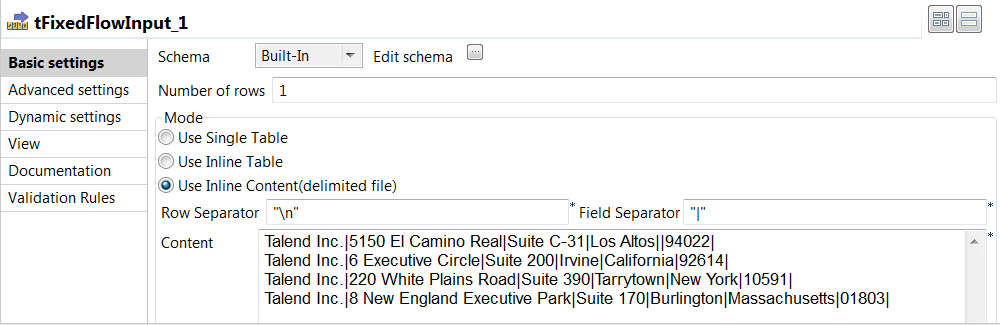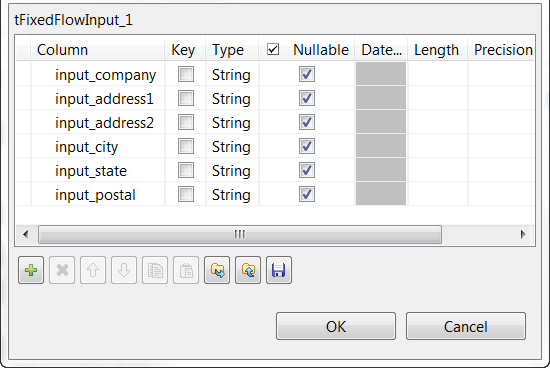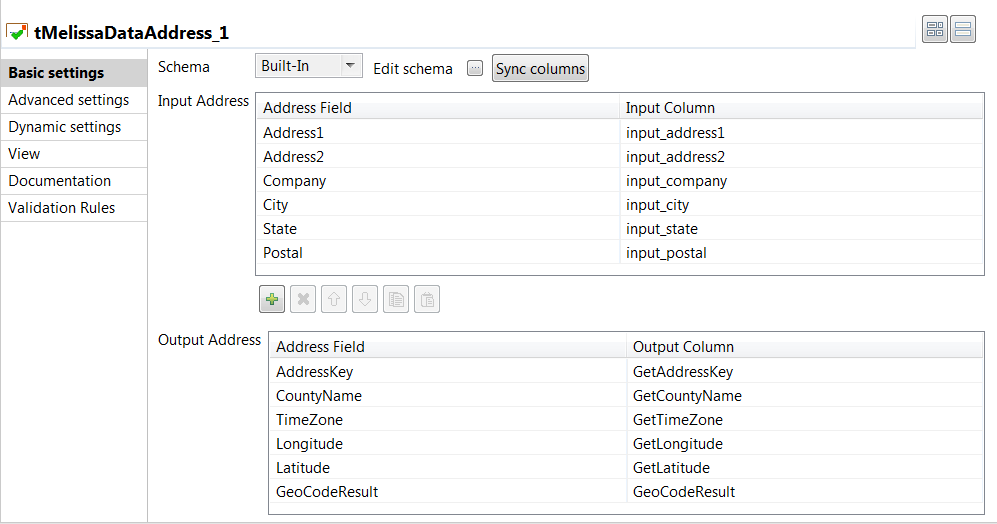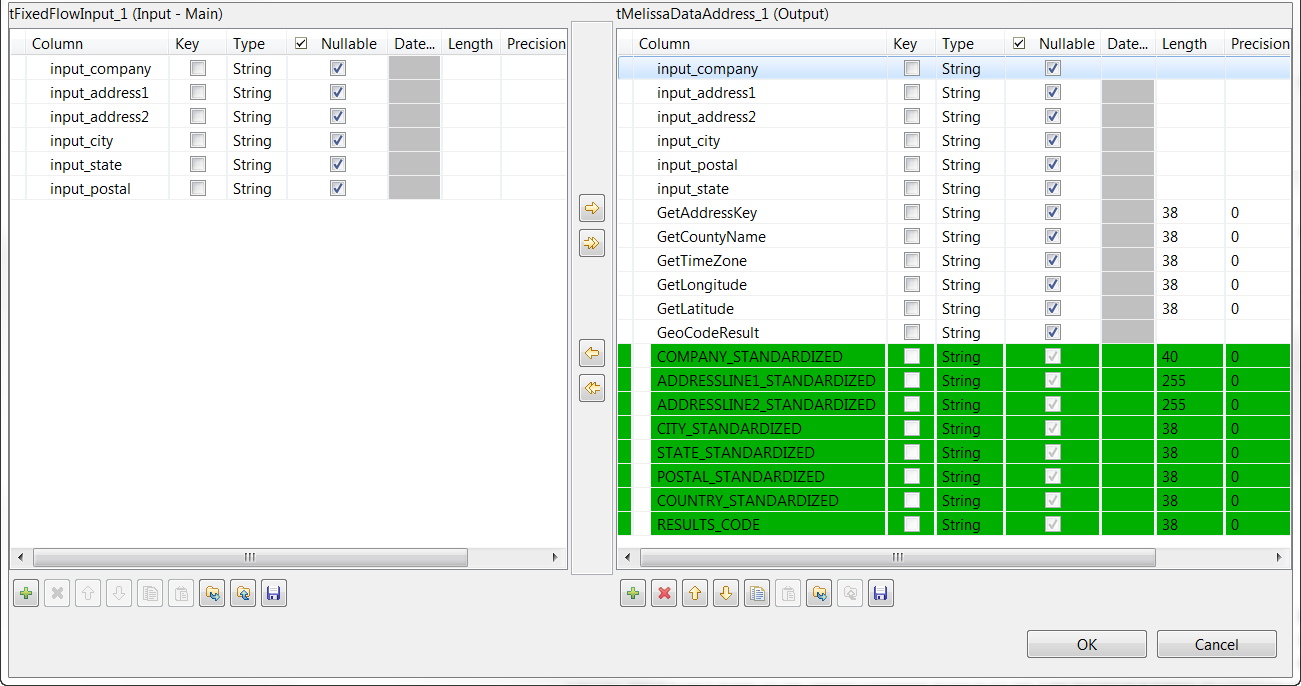Editing addresses against a Melissa Data data file
This Job uses the tFixedFlowInput component to generate the address data to be analyzed, the tMelissaDataAddress component to analyze the input schema and validate, correct, and standardize the US addresses generated by the tFixedFlowInput component and a tLogRow component to output the correct formatted addresses on the console.
This scenario applies only to Talend Data Management Platform, Talend Big Data Platform, Talend Real-Time Big Data Platform, Talend Data Services Platform, and Talend Data Fabric.
Before you begin
- Retrieve longitude and latitude data and the GeoCode result codes:
- Purchase a GeoCode or a GeoPoint license.
- Install Melissa Data with the GeoPoint and GeoCode data files.
- Add the path to the folder containing the mdAddr library to the system environment variables.
- When No Melissa GeoCoder License Was Purchased is
selected, the required libraries are:
- mdAddr.dll
- mdAddrJavaWrapper.dll
- mdRightFielder.dll. This library is required when the only input column is Address.
- mdRightFielderJavaWrapper.dll. This library is required when the only input column is Address.
- When No Melissa GeoCoder License Was
Purchased or The Melissa GeoCoder License Was
Purchased is selected, the required libraries are:
- mdGeo.dll
- mdGeoJavaWrapper.dll
- mdAddr.dll
- mdAddrJavaWrapper.dll
- mdRightFielder.dll. This library is required when the only input column is Address.
- mdRightFielderJavaWrapper.dll. This library is required when the only input column is Address.
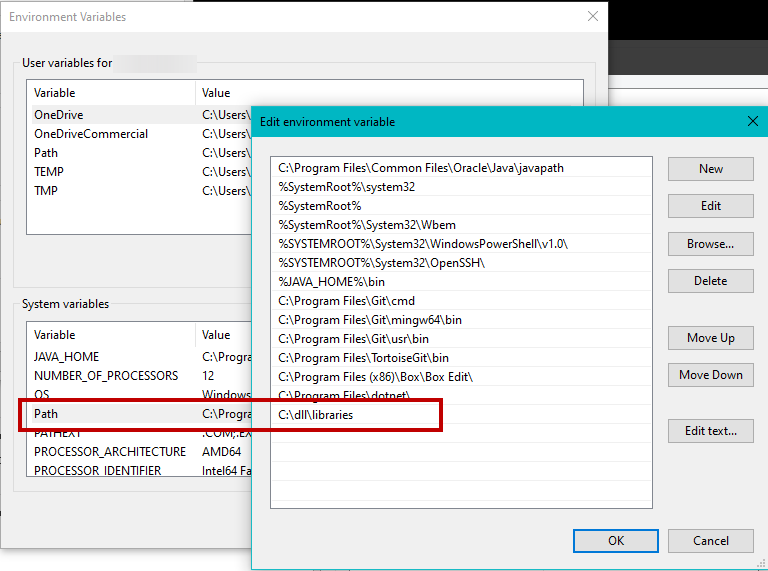
java.lang.Error: java.lang.UnsatisfiedLinkError - When No Melissa GeoCoder License Was Purchased is
selected, the required libraries are:
- On Linux, restart your computer after setting your system environment variables to take the changes into account.
Setting up the Job
Procedure
Configuring the input component
Procedure
Configuring the tMelissaDataAddress component
Procedure
Saving and executing the Job
Procedure
Results
The tMelissaDataAddress reads the input address rows, corrects and formats the addresses and gives the result in a kind of "standardized" address output rows.
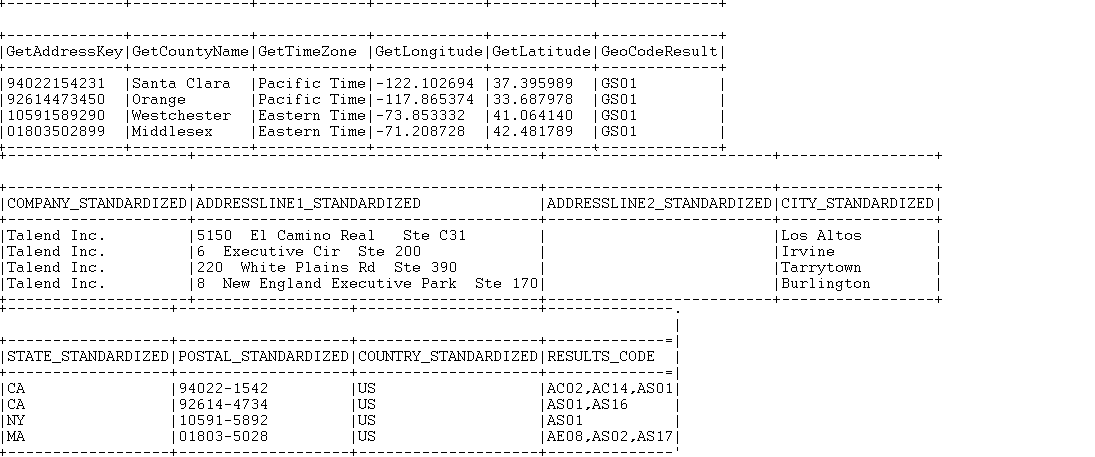
- GetAddressKey returns the Address Key.
- GetCountyName returns the county names.
- GetTimeZone returns the time zone.
- GetLongitude returns the longitude data.
- GetLatitude returns the latitude data.
- GeoCodeResult returns the GeoCode result codes.
- The output standard columns return the standard company name, up to two street address lines, the standard city name, two-letter abbreviation for the state name, the postal ZIP code, and two-letter abbreviation for the country name.
-
The RESULTS_CODE output column returns verification codes for each of the processed address rows. These codes are written in comma-delimited lists. Each code consists of two letters followed by two numbers. These codes indicate different statuses and errors. For example, the AC02 code means that the state name is corrected based on the combination of city name and ZIP code, and the AS01 code means that the street address is valid and deliverable.
For a complete list of the result codes and for further information about all the output columns,visit http://www.melissadata.com/.