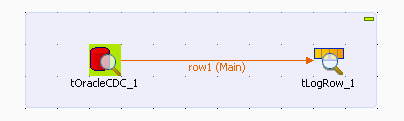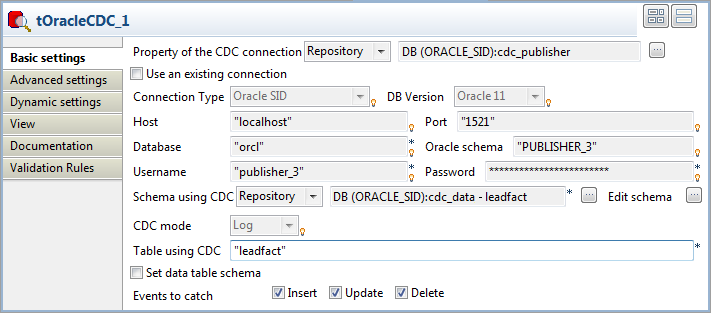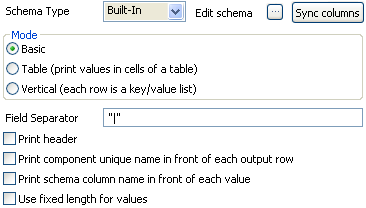Step 3: Extracting change data
About this task
After setting up the CDC environment, you can now design a Job using the Oracle CDC component to incrementally extract the change data from the LEADFACT table. To do that:
Procedure
Results
In the Redo log mode, changes done on data are indicated in the following way: modifications are equal to first, an "update and delete" operation (UO), and then to an "update and insert" operation (UN). Thus, client data displays twice:
- First, data is deleted (UO).
-Second, data is inserted (UN).
Once these modifications are extracted, they are no more available in the modified table. To verify their extraction, right-click the LEADFACT table catched by the CDC and then select Views All Changes. The extracted changes do not display anymore.
For another CDC scenario using the Trigger mode, see Retrieving modified data using CDC.