Qlik Cloud interface overview
When you log into Qlik Cloud for the first time, you start on the Home page of your default activity center. Your activity center's Home page is your base. Depending on your permissions, you can navigate to other activity centers from the Navigation menu .
You can find introductory content for Qlik Cloud Analytics by clicking > Analytics > Getting started. Here you will find helpful resources to start using Qlik Cloud Analytics. These resources include tutorials, demos, and demo apps. Introductory content for Qlik Talend Data Integration is available from the Home page in the Qlik Talend Data Integration activity center.
Navigate to different activity centers from the navigation menu.
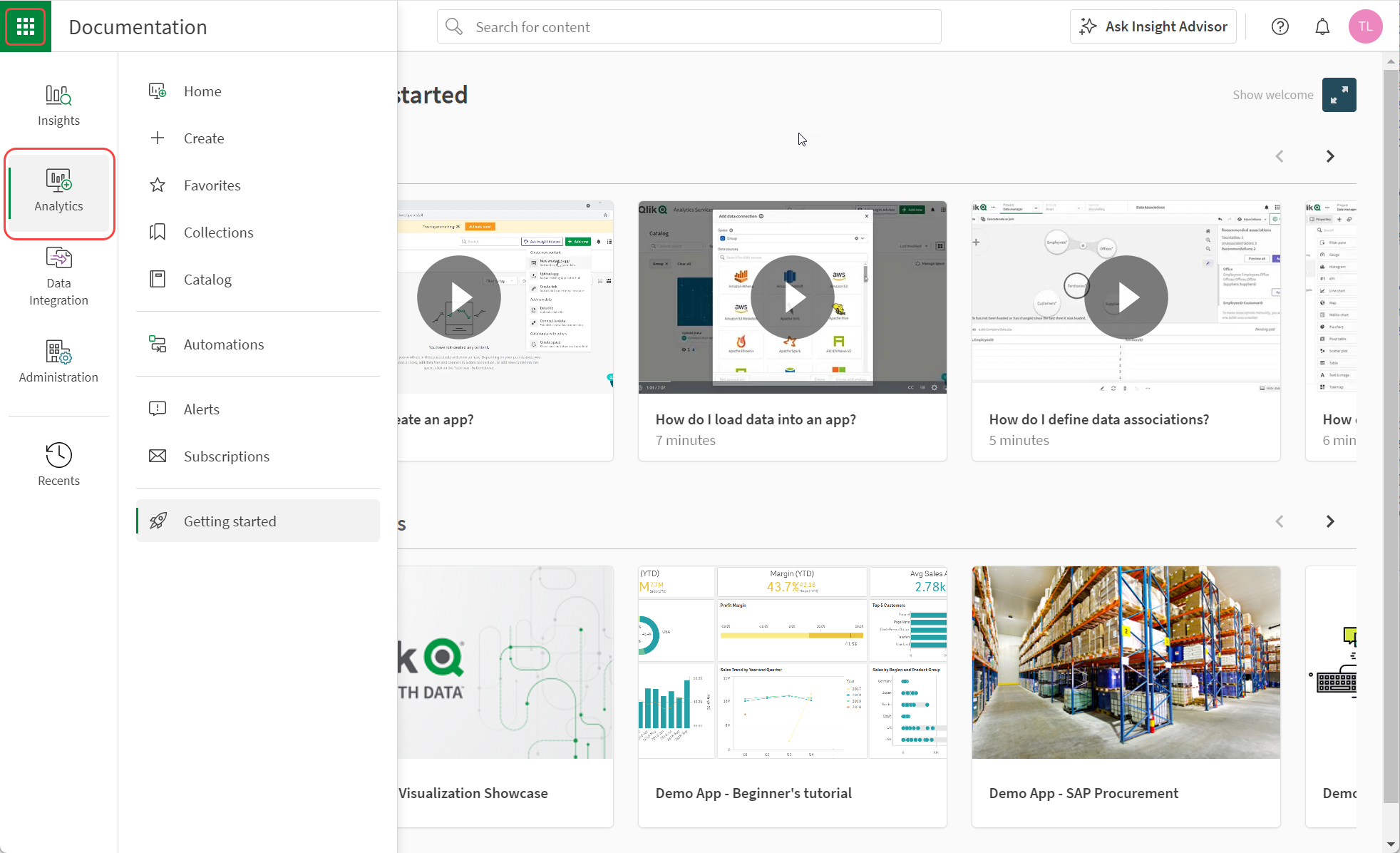
You can customize your settings as well as download additional tools in Profile settings. For more information, see Profile settings and Changing language in Qlik Cloud.
Qlik Cloud supports keyboard navigation. For more information, see Keyboard navigation and shortcuts in Qlik Cloud.
Activity centers
Activity centers provide logical groupings of Qlik Cloud Analytics and Qlik Talend Data Integration content based on user roles and activities. This replaces the previous platform hub experience in Qlik Cloud. Each activity center has its own Home and sections, with overlap for shared activities.
You can navigate between your activity centers from the Navigation menu . Qlik Cloud users are increasingly using both Qlik Cloud Analytics and Qlik Talend Data Integration to take advantage of Qlik's unified end-to-end platform for real-time data integration and analytics.
You can only access the activity centers relevant to your user entitlement, roles, and space permissions. For example, if you have an Analyzer entitlement, you will only see the Insights activity center in Qlik Cloud. If you were given the Steward role and added to a shared space, you would then see the Analytics activity center as you can now create and upload glossaries.
Qlik Cloud Analytics
For users who build and explore data analytics applications, there are two activity centers:
-
Insights: View analytic apps and other content. Explore data and make analyses.
-
Analytics: Create apps and other analytic content. Analytics is available to users who have permission to create content in spaces.
For more information on Qlik Cloud Analytics, see Analyzing data.
Qlik Talend Data Integration
For users who deliver data to the cloud using data movement, transformations, and automated data pipelines, there is the Qlik Talend Data Integration activity center. This activity center is available by selecting Data Integration from the navigation menu. For more information, see Qlik Talend Data Integration activity center.
For more information on Qlik Talend Data Integration, see Integrating data.
Administration
The Administration activity center is available for tenant administrators to manage spaces, user assignments, application and security settings, and other tenant configurations. Previously, this was called the Management Console.
For more information, see Accessing the Administration activity center.
Talend Cloud
If configured by your administrator, you will find a direct link to Talend Cloud on your navigation menu. Talend is an ETL (Extract, Transform, Load) platform that specializes in data integration, data quality management, data preparation, big data processing, and application integration. For more information, see Adding a direct navigation link to Talend Cloud.
Navigating Qlik Cloud
The navigation bar provides a common navigation experience across Qlik Cloud. It contains the following options:
-
Navigation menu (
)
-
Search
-
Ask Insight Advisor (Insights and Analytics activity centers only)
-
Resource Center (
)
-
Notifications (
)
-
Profile menu
Navigation bar

Previously, the navigation bar contained Add new. Adding content is now available from the Create page in the Analytics activity center. For more information, see Qlik Cloud interface overview.
Navigation menu
The navigation menu () provides navigation to the activity centers available to the user. The availability of activity centers depends on a user's roles in the tenant and permissions in spaces.
Navigation menu
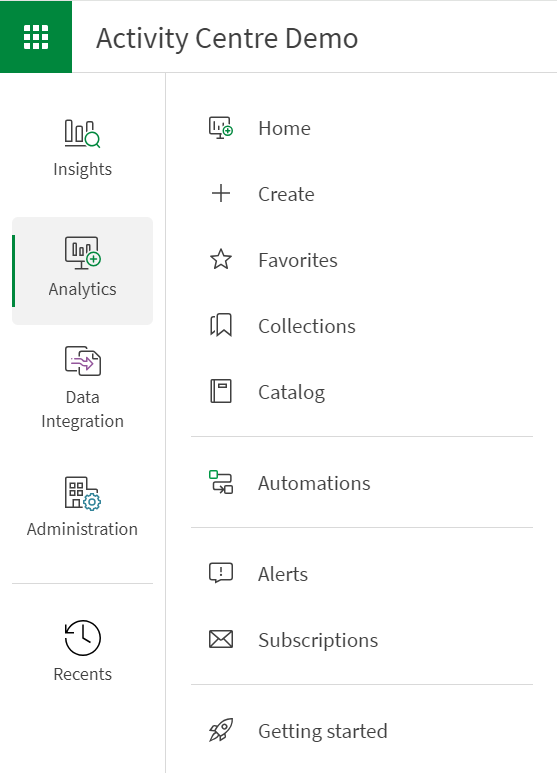
Previously, this menu also contained helpful links to other Qlik content. These can now be found in the profile menu. under Useful links.
Search
You can search to find apps and other content. You can filter your results by type.
Searching for content
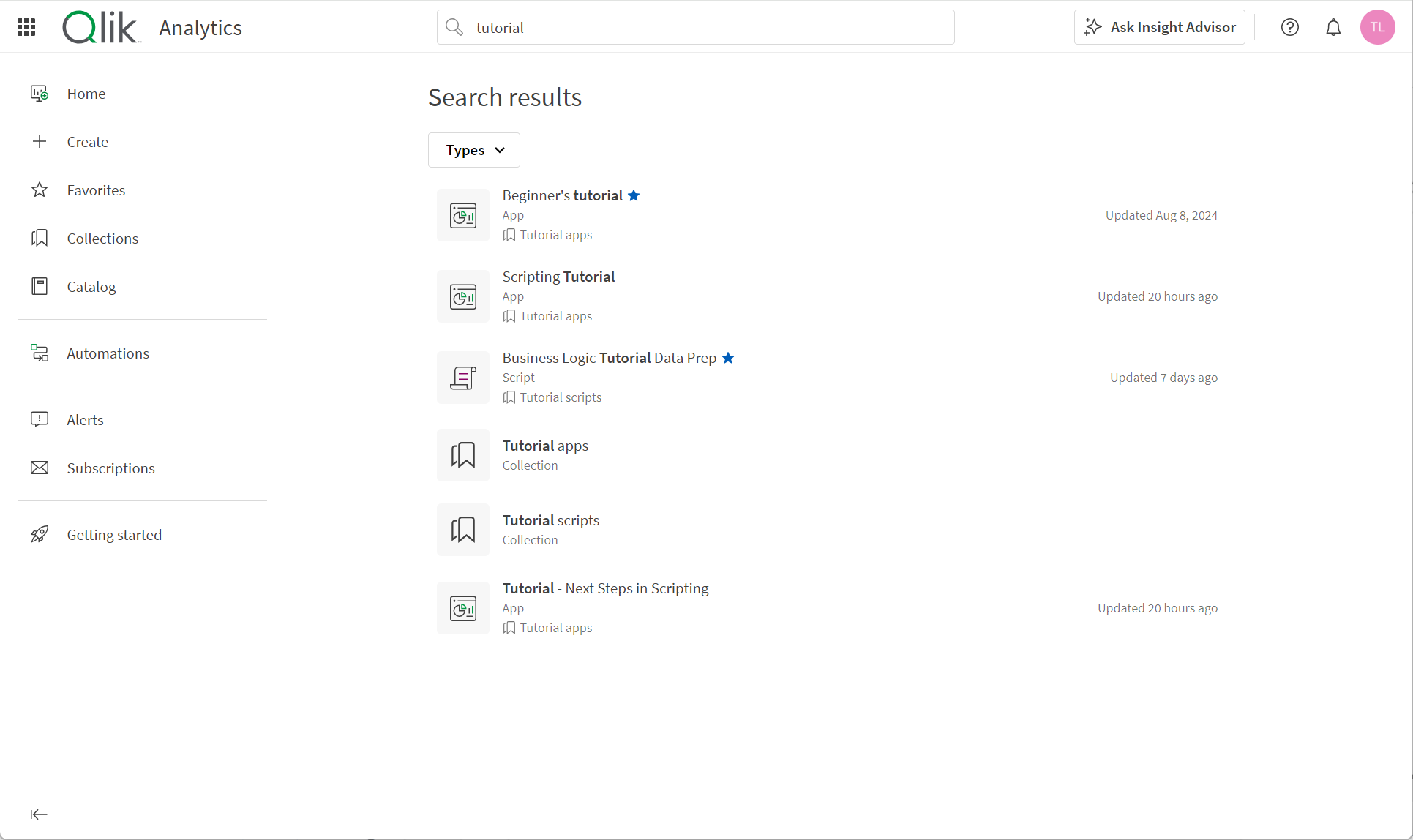
You can view details for search results by selecting an item. Click on a search result for more options.
Insight Advisor Chat (Insights and Analytics activity centers only)
You can interact with Insight Advisor Chat while navigating analytics content. Click Ask Insight Advisor in the navigation bar to open Insight Advisor Chat.
The chat window now opens as an overlay so you can continue your content navigation experience while maintaining the conversation with Insight Advisor Chat.
Click to pin the Insight Advisor Chat chat window. Pinning the window resizes the entire page so that your navigation experience is optimized. Clicking
unpins the window.
Insight Advisor Chat window pinned as a sidebar while navigating content
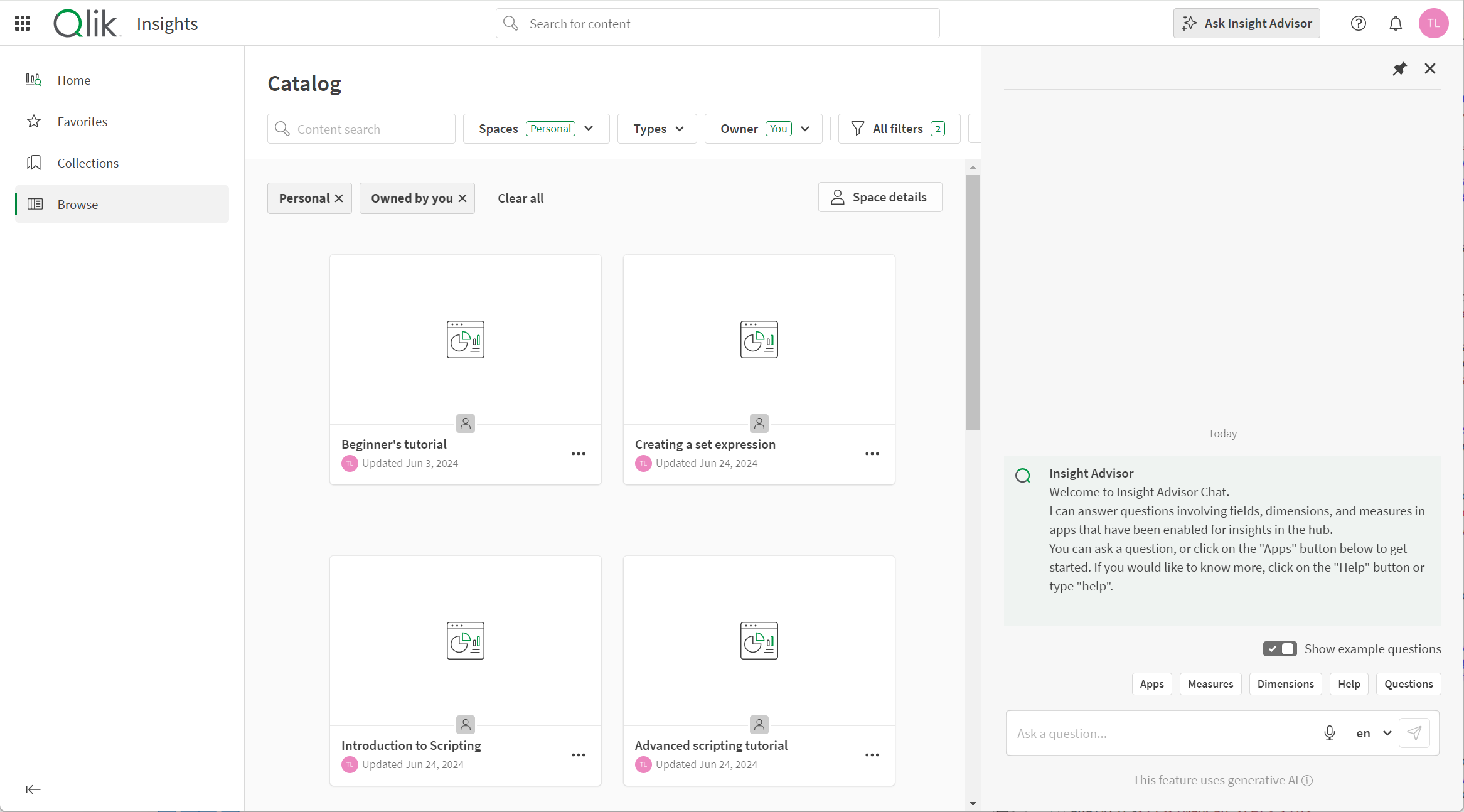
For more information, see Exploring apps with conversational analytics.
Resource center
The resource center provides access to available resources:
-
What's new
-
Onboarding & learning
-
Help
-
Administrator announcements
-
Community & events
-
Ideation
Notifications
You can receive notifications in the hub for events that occur in Qlik Cloud. For example, when new apps are added to a space or when an alert is triggered.
You can view them by clicking the Notifications icon (). You can manage your tenant-level notifications in Profile settings. You can configure your notifications for an individual space by opening the space in Catalog and clicking Space details > Notifications in Catalog. To configure your notifications for an individual item (for example, an app or a note), click
on the item, and select Notifications.
Notifications can be sent by web in the hub or by email. If you have Qlik Sense Mobile SaaS, web notifications can be pushed to your mobile device.
To learn more about notifications, see Managing space notifications.
Profile menu
The profile menu contains options to manage your profile settings, view helpful links, and log out.
Profile menu
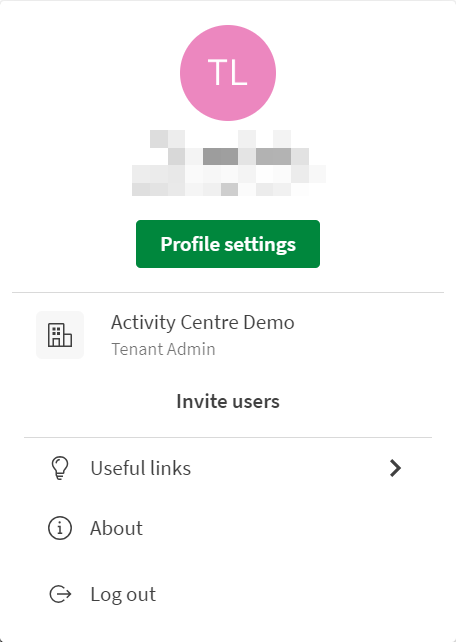
Profile settings opens your profile settings, management options, and tools. In the settings, you can:
- View and edit your personal information.
View the roles that are assigned to you.
- Set your preferred activity center when you log in.
- Set preferred language and time zone.
- Set the regional settings (such as date formats and decimal formatting) for the apps you create.
- View and set your default notification preferences.
- View all the shared and managed spaces to which you belong.
- Manage your devices for Qlik Sense Mobile.
-
Download tools such as Qlik DataTransfer.
- View and generate API keys.
Profile settings
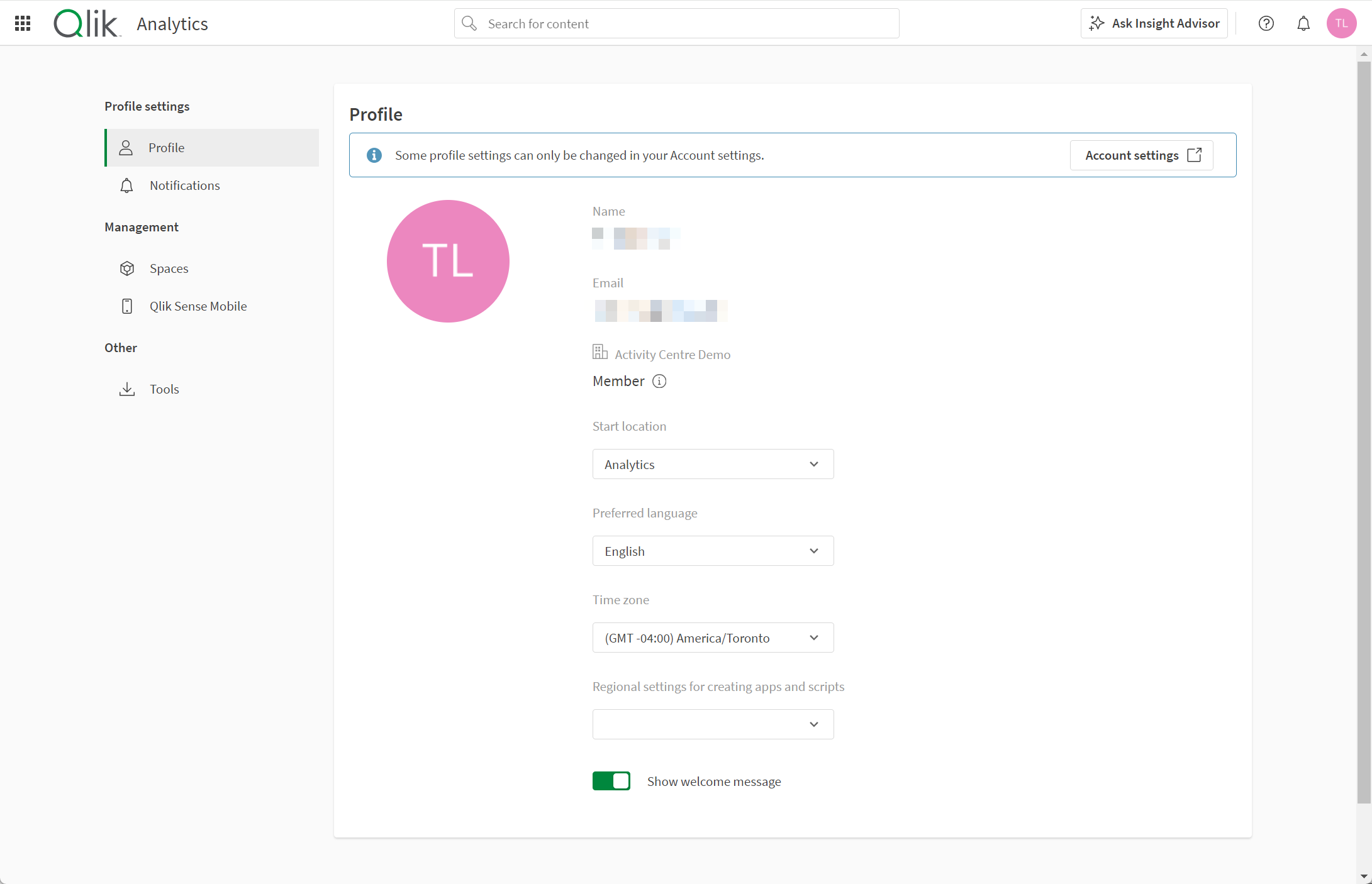
Useful links contains a selection of helpful links that were previously available in the navigation menu. These include:
For more information, see Profile settings.
