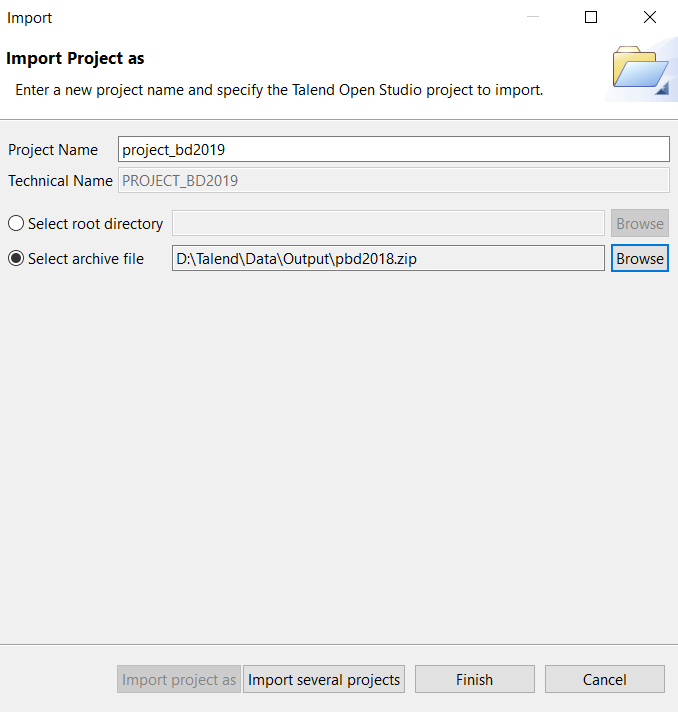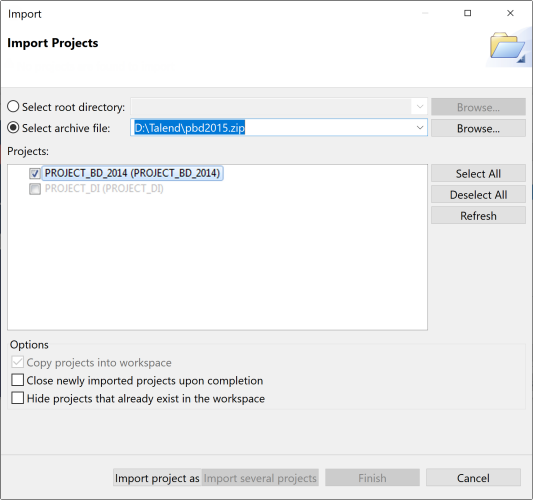Importing local projects
About this task
A digital signature is added to each project item when it is saved in Talend Studio. When importing a project or project items, Talend Studio validates the signatures and rejects items with an invalid signature. This is a security measure to prevent accidental or malicious modification of project items.
You can import a project or project items exported from Talend Studio 6.0 and greater before the expiration date of a 90-day grace period from the first installation of Talend Studio or before the date set in the migration token, whichever comes later. Upon successful import, all imported items are signed.
For more information on setting a migration token, see Talend Installation Guide.
Importing a single project
Procedure
Results
Upon successful project import, the names of the imported projects are displayed on the Project list of the login window.
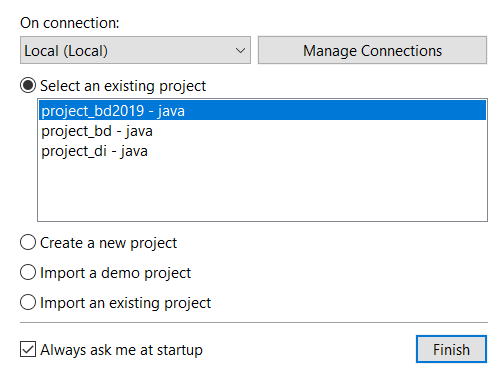
You can now select the imported project you want to open in Talend Studio and click Finish to launch Talend Studio.
Importing multiple projects
About this task
Procedure
Results
Upon successful project import, the names of the imported projects are displayed on the Project list of the login window.
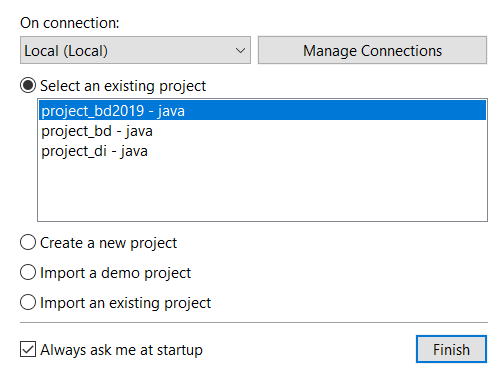
You can now select the imported project you want to open in Talend Studio and click Finish to launch Talend Studio.