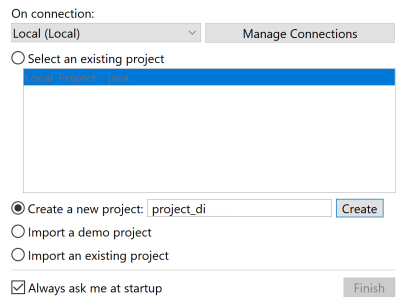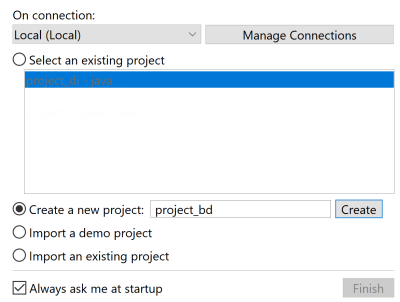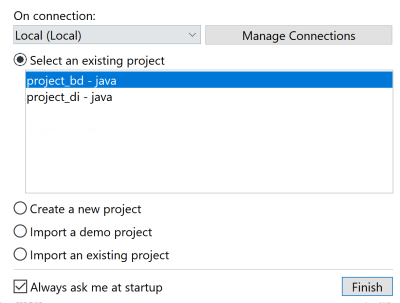Creating a project
A project is the highest physical structure for storing all different types of
items. Once you launch Talend Studio and
before you start a data integration Job, a Route, or any other tasks, you need first create
or import a project.
Creating a project at initial Talend Studio launch
Procedure
Creating a new project after initial Talend Studio launch
About this task
To create a new local project after the initial startup of Talend Studio, do the following: