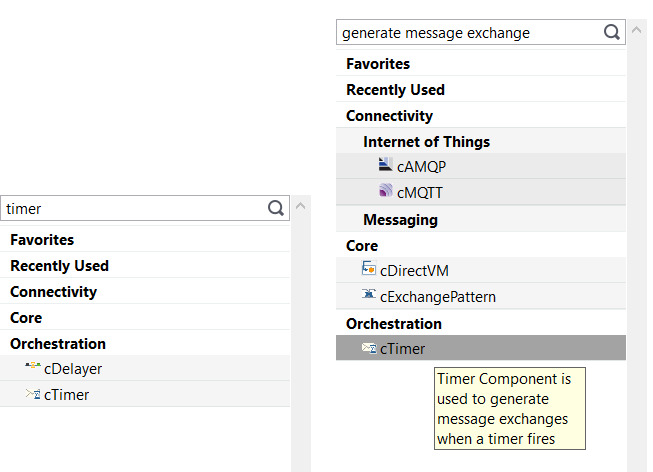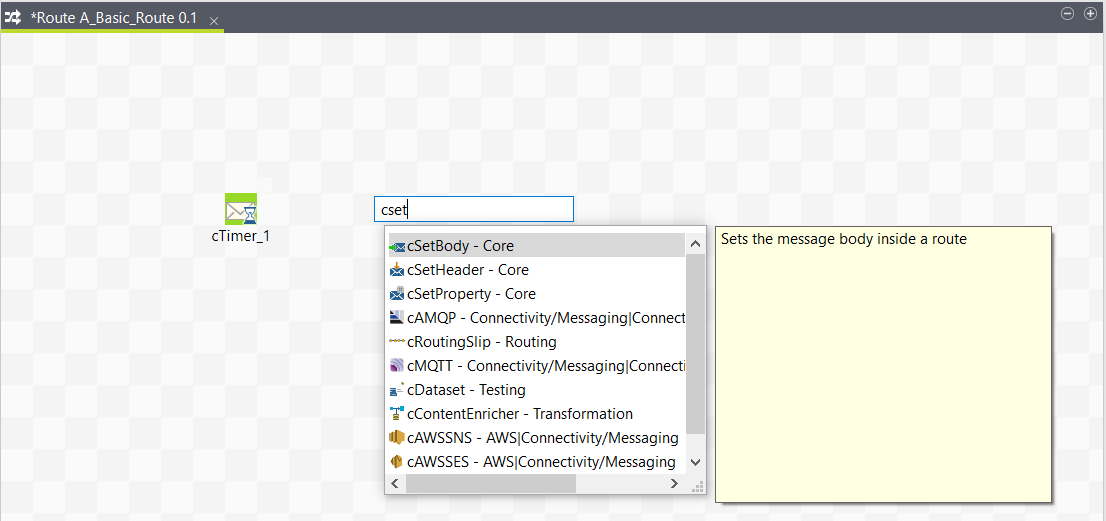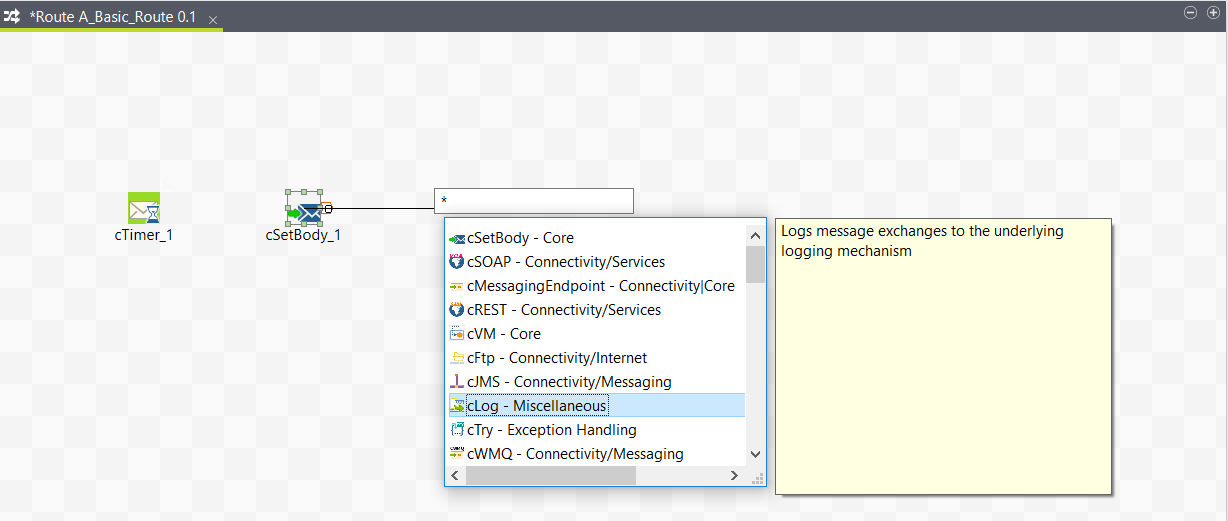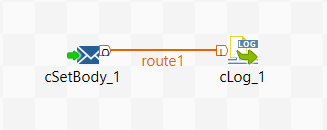Adding components to the Route
About this task
Now that the Route is created, you need to add components to the design workspace, a cTimer, a cSetBody, and a cLog in this example.
There are several ways to add a component onto the design workspace. You can:
-
find your component on the Palette by typing the search keyword(s) in the search field of the Palette and drop it onto the design workspace. The keyword(s) can be the partial or full name of the component, or a phrase describing its functionality if you don't know its name.
-
add a component by directly typing the partial or full name of the component on the design workspace.
-
add an output component by dragging from an input component already existing on the design workspace.
Adding the first Route component from the Palette
About this task
The first component of this example will be added from the Palette, the cTimer to trigger the message exchange.
To drop a component from the Palette, proceed as follows:
Procedure
Results
Note that you can also drop a note to your Route the same way you drop components.
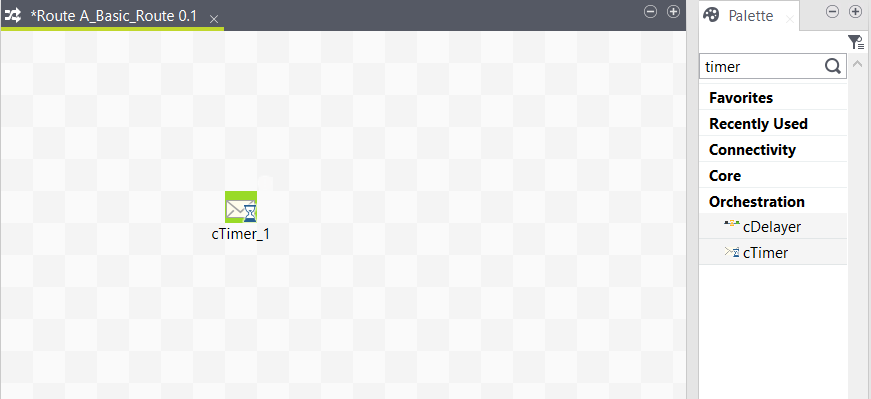
Typing on the design workspace to add the second Route component
About this task
The second component of our Route will be added by typing its name directly on the workspace, instead of dropping it from the Palette.
Prerequisite: Make sure you have selected the Enable Component Creation Assistant check box in the Talend Studio preferences. For more information, see Using centralized metadata in a Job.
To add a component directly on the workspace, proceed as follows:
Procedure
Dragging from an input Route component to add an output one
About this task
Now you will add the third component, a cLog, to log the message exchanges. We will add the component by dragging from the cSetBody component, which serves as an input component to the new one to be added.