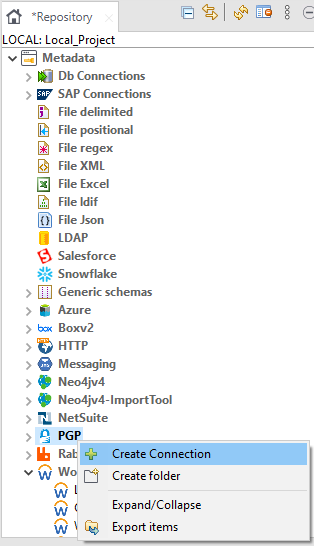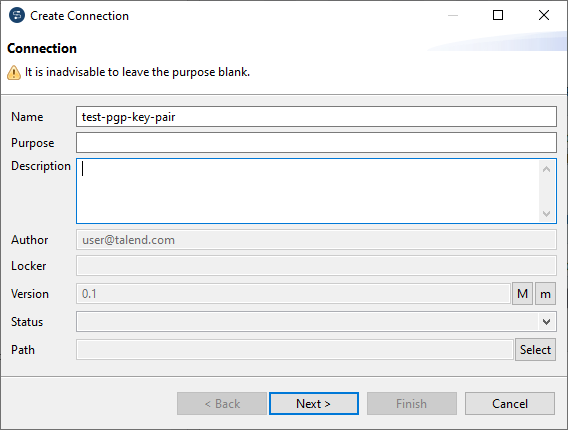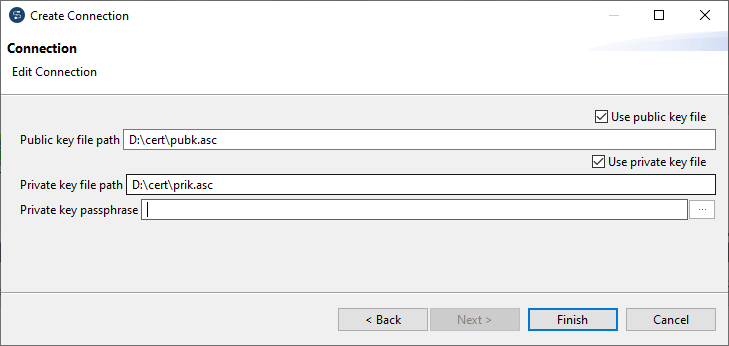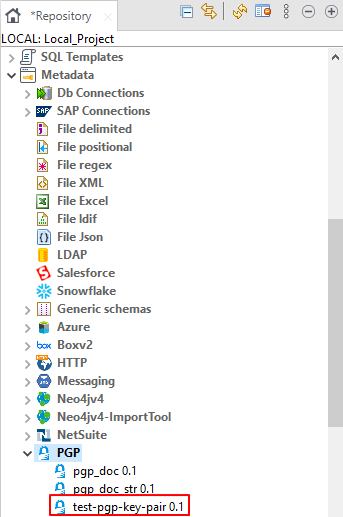Setting up PGP key pair metadata
About this task
You can store PGP key pairs as PGP metadata entries using the PGP metadata wizard provided by Talend Studio for the tPGPEncrypt and tGPGDecrypt components. Before creating a PGP metadata entry, the public key and the private key need to be available.