Configuring tSortRow
- Big Data
- Big Data Platform
- Cloud API Services Platform
- Cloud Big Data
- Cloud Big Data Platform
- Cloud Data Fabric
- Cloud Data Management Platform
- Data Fabric
- Data Management Platform
- Data Services Platform
- MDM Platform
- Qlik Cloud Enterprise Edition
- Qlik Talend Cloud Enterprise Edition
- Qlik Talend Cloud Premium Edition
- Real-Time Big Data Platform
Procedure
-
Double-click tSortRow to open its
Component view.
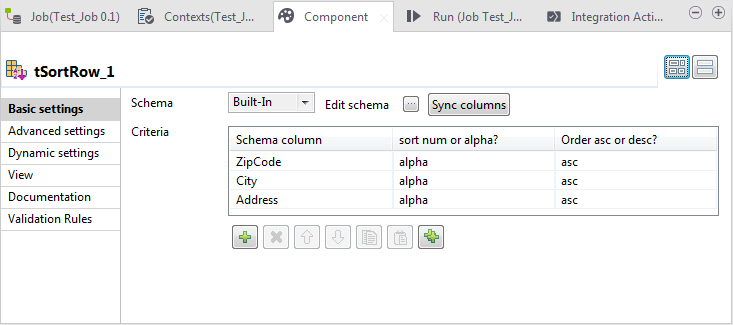
-
Under the Criteria table, click the
button three times to add three rows to the table.
- In the Schema column column, select, for each row, the schema column to be used as the sorting criterion. In this example, select ZipCode, City and Address, sequentially.
- In the Sort num or alpha? column, select alpha for all the three rows.
- In the Order asc or desc column, select asc for all the three rows.
- If the schema does not appear, click the Sync columns button to retrieve the schema from the preceding component.
-
Click Advanced settings to open its
view.
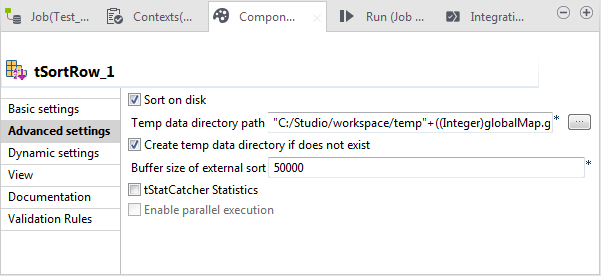
- Select Sort on disk. Then the Temp data directory path field and the Create temp data directory if not exist check box appear.
-
In Temp data directory path, enter
the path to, or browse to the folder you want to use to store the
temporary data processed by tSortRow.
In this approach, tSortRow is enabled
to sort considerably more data.
As the threads will overwrite each other if they are written in the same directory, you need to create the folder for each thread to be processed using its thread ID.To use the variable representing the thread IDs, you need to click Code to open its view and in that view, find this variable by searching for thread_id. In this example, this variable is tCollector_1_THREAD_ID.
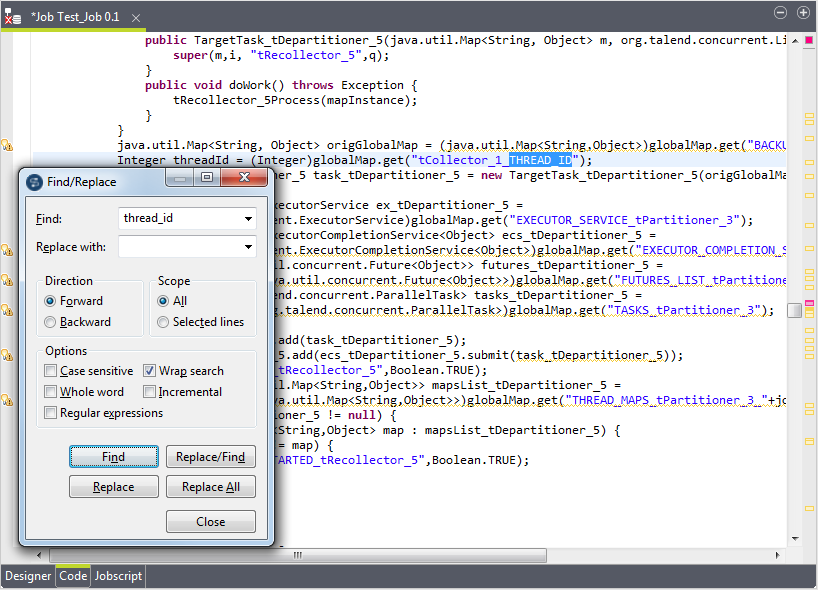 Then you need to enter the path using this variable This path reads like:"E:/Studio/workspace/temp"+((Integer)globalMap.get("tCollector_1_THREAD_ID")).
Then you need to enter the path using this variable This path reads like:"E:/Studio/workspace/temp"+((Integer)globalMap.get("tCollector_1_THREAD_ID")). - Ensure that the Create temp data directory if not exists check box is selected.
Did this page help you?
If you find any issues with this page or its content – a typo, a missing step, or a technical error – please let us know!
