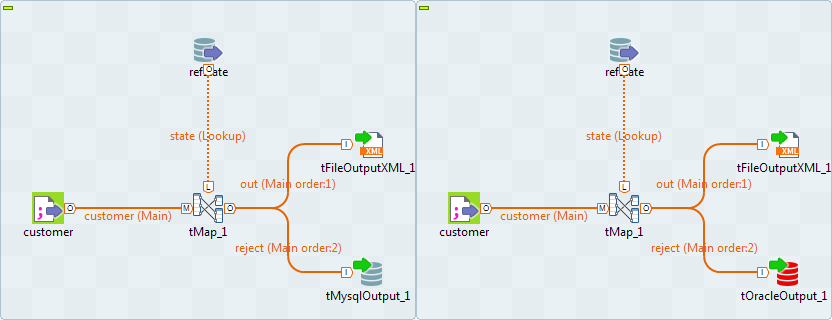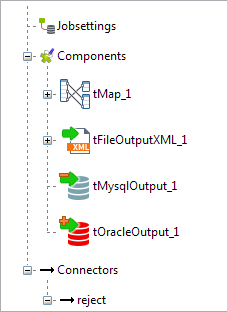Comparing Jobs
Talend Studio provides a Compare Job option that enables you to compare Jobs on the same or different branches in order to list the differences in the items used in the two Jobs. Using this option, you can compare:
- Different versions of the same Job.
- The same Job in different releases of Talend Studio, in order to see if any modifications were done on the Job in the previous/current release, for example.
- Jobs that have been designed using the same template, but different parameters, to check the differences among these Jobs.
Differences between the compared Jobs are displayed in the Compare Result view. The result detail are grouped under the three categories: Jobsettings, Components and Connectors.
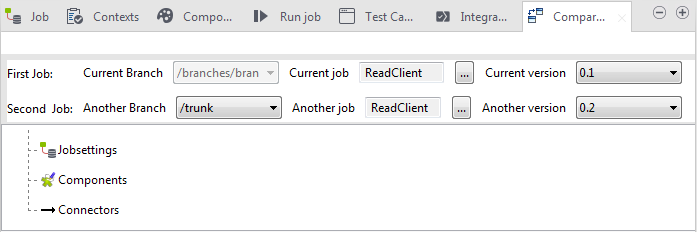
- Jobsettings lists all differences related to the settings of the compared Job.
- Components lists the differences in the components and component parameter used in the two Jobs. A minus sign appended on top of a component listed in the Compare Result view indicates that this component is missing in the design of one of the two compared Jobs. A plus sign appended on top of a component listed in the view indicates that this component is added in one of the two compared Jobs. All differences in the component parameters will be listed in tables that display under the corresponding component.
- Connectors lists differences in all the links used to connect components in the two Jobs.
The procedure to compare two Jobs or two different versions of the same Job are the same.
To compare two different versions of the same Job, complete the following:
Procedure
Results
In this example, differences between the two Job versions are related to components and links (connectors). The screenshot below shows the differences in the components used in the two versions.
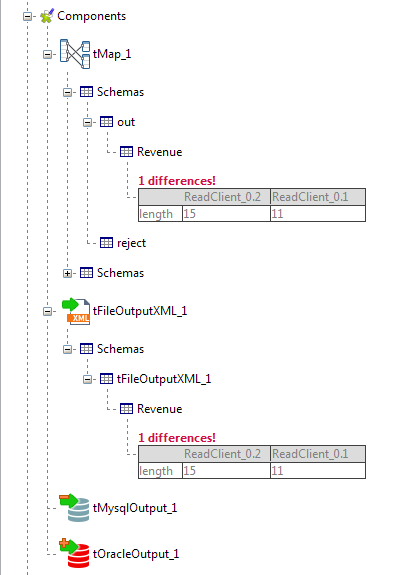
For example, there is one difference in the output schemas used in the tMap and tFileOutputXML components: the length of the Revenue column is 15 in the second version of the Job while the length is 11 in the first version of the same Job. The minus sign appended on top of tMysqlOutput indicates that this component is missing in the design of one of the two compared Jobs. The plus sign appended on top of tOracleOutput indicates that this component is added in one of the two compared Jobs.
The screenshot below shows the differences in the links used to link the components in the two versions of the same Job.
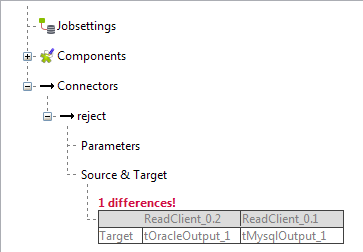
In this example, there is one difference related to the reject link used in the two versions: the target of this link in the first version is a tMysqlOutput component, while it is a tOracleOutput component in the second version.


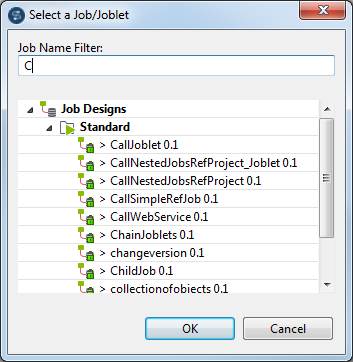
 button to launch the compare operation.
button to launch the compare operation.