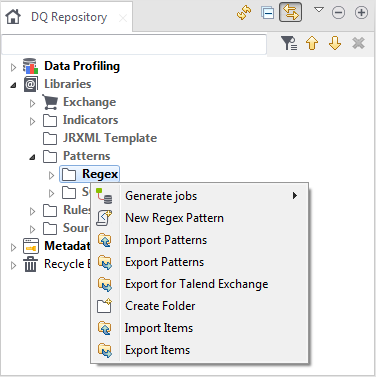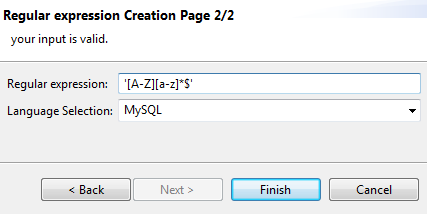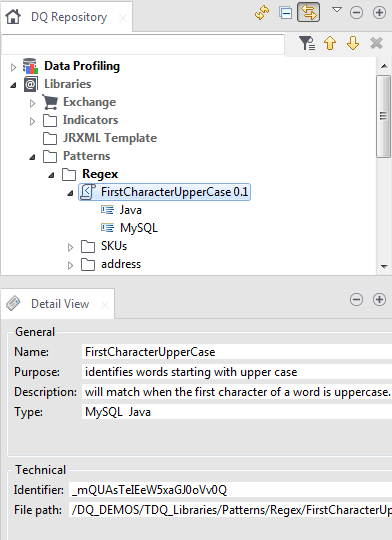Creating a new regular expression or SQL pattern
You can create new regular expressions or SQL patterns, including those for Java to be used in column analyses.
Management processes for regular expressions and SQL patterns are the same. The procedure below with all the included screen captures reflect the steps to create a regular expression. You can follow the same steps to create an SQL pattern.