Creating a custom connection while creating/editing a task
Before you begin
- You must have the Connections and Resources - Edit (TMC_CONNECTION_RESOURCE_EDIT) user permission and the Author workspace permission assigned for the workspace where the connection is stored.
- Ensure that the connection to be matched in Talend Studio does not use \ in its parameter values. When a connection needs to use \ to be interpreted as a special character, such as in \t, use \\ instead in both Talend Studio and Talend Management Console.
About this task
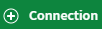 button while creating or editing a task, the Add New
Connection wizard opens. You can create a connection based on the parameters
defined in the artifact that is used in the task.
button while creating or editing a task, the Add New
Connection wizard opens. You can create a connection based on the parameters
defined in the artifact that is used in the task.