Reading the input files from your local folder
Procedure
-
In the design workspace, select
tFileList_1 and click the
Component tab to define its basic settings.
This first tFileList will read the customers_files folder, and retrieve the path of the two sub folders so that they can be reused later.
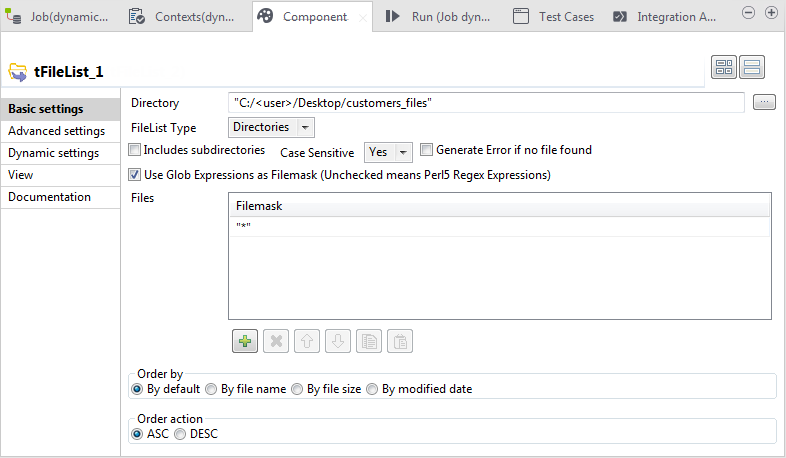
- In the Directory field, enter the path to the customers_files folder, containing the customers datasets, in their respective sub folders.
- Click the + button in the Filemask table to add a new line and rename it *, between double quotes.
-
In the design workspace, select tFileList_2 and click
the Component tab to define its basic settings.
This second tFileList will read the four .csv datasets contained in the two sub folders and retrieve their file paths.
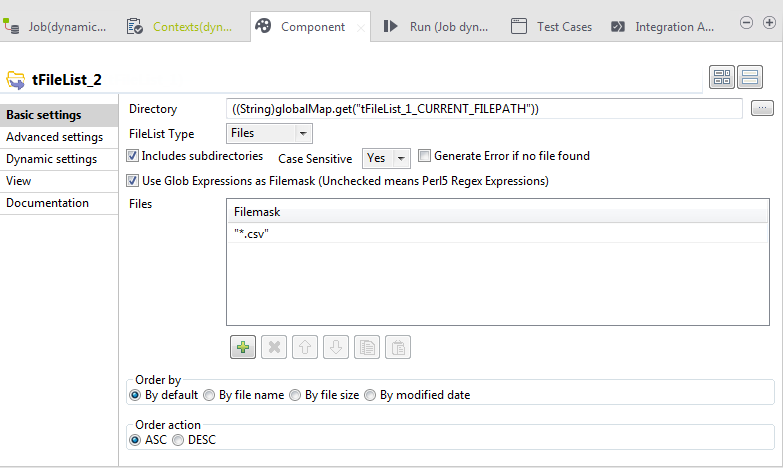
-
To fill the Directory field with the expression that
will dynamically retrieve the input files paths, drag it from the
tFileList_1 list of expressions in the
Outline panel.
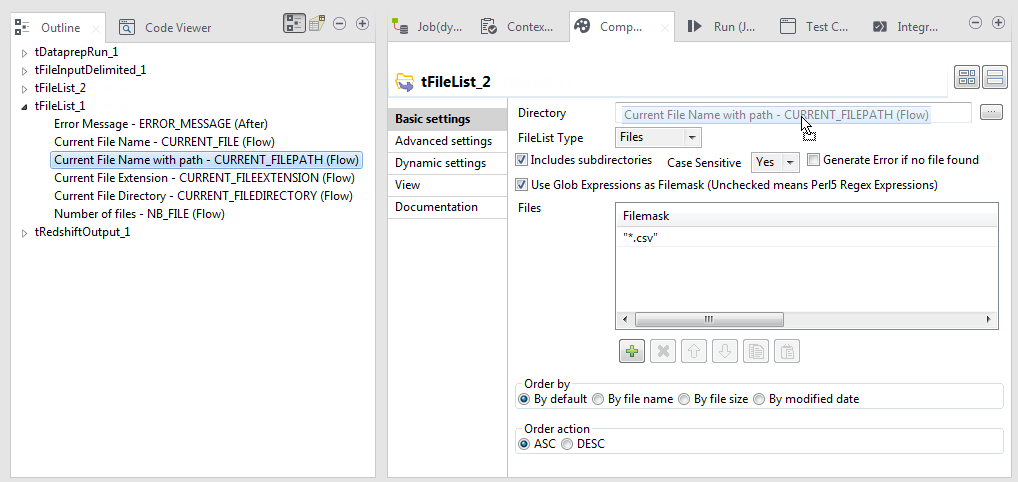
- Check the Includes subdirectories check box.
- Click the + button in the Filemask table to add a new line and rename it *.csv, between double quotes.
-
In the design workspace, select the tFileInputDelimited and
click the Component tab to define its basic
settings.
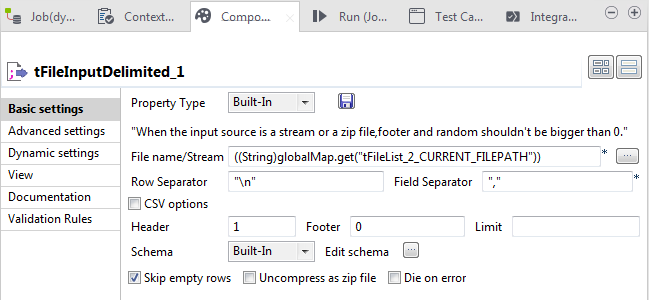
-
To fill the File name/Stream field with the expression
that will dynamically retrieve the input files paths, drag it from the
tFileList_2 list of expressions in the
Outline panel.
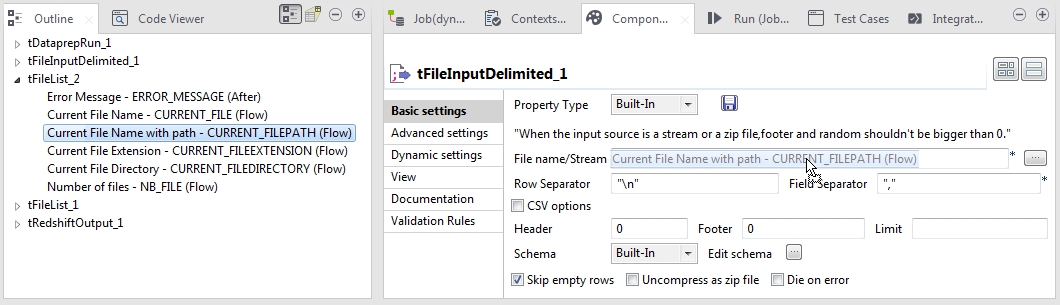
- Enter the Row Separator and Field Separator that correspond to your datasets, between double quotes.
-
Click the Edit schema button to define the columns of
the source datasets and their data type.
The schema is the same for all the datasets from the customers_files folder. Make sure that this schema matches the schema expected by the tDataprepRun component. In other words, the input schema must be the same as the datasets upon which the preparations were made in the first place.
Did this page help you?
If you find any issues with this page or its content – a typo, a missing step, or a technical error – please let us know!
