App overview
When you open an app from the hub, you arrive at the app overview. This is where you see and manage all the content within the app. The content of the main area depends on what category you have selected: sheets, bookmarks, or stories.
If the hub has been disabled by your administrator, you arrive at the app overview when Qlik Sense starts up.
You find content that is part of the published app in the upper part of the main area. You cannot add any content to the base part of the published app. Your private content is displayed under My sheets/My bookmarks/My stories. Depending on access rights, you may be allowed to publish your private content so that other users of the app can explore it.
App overview
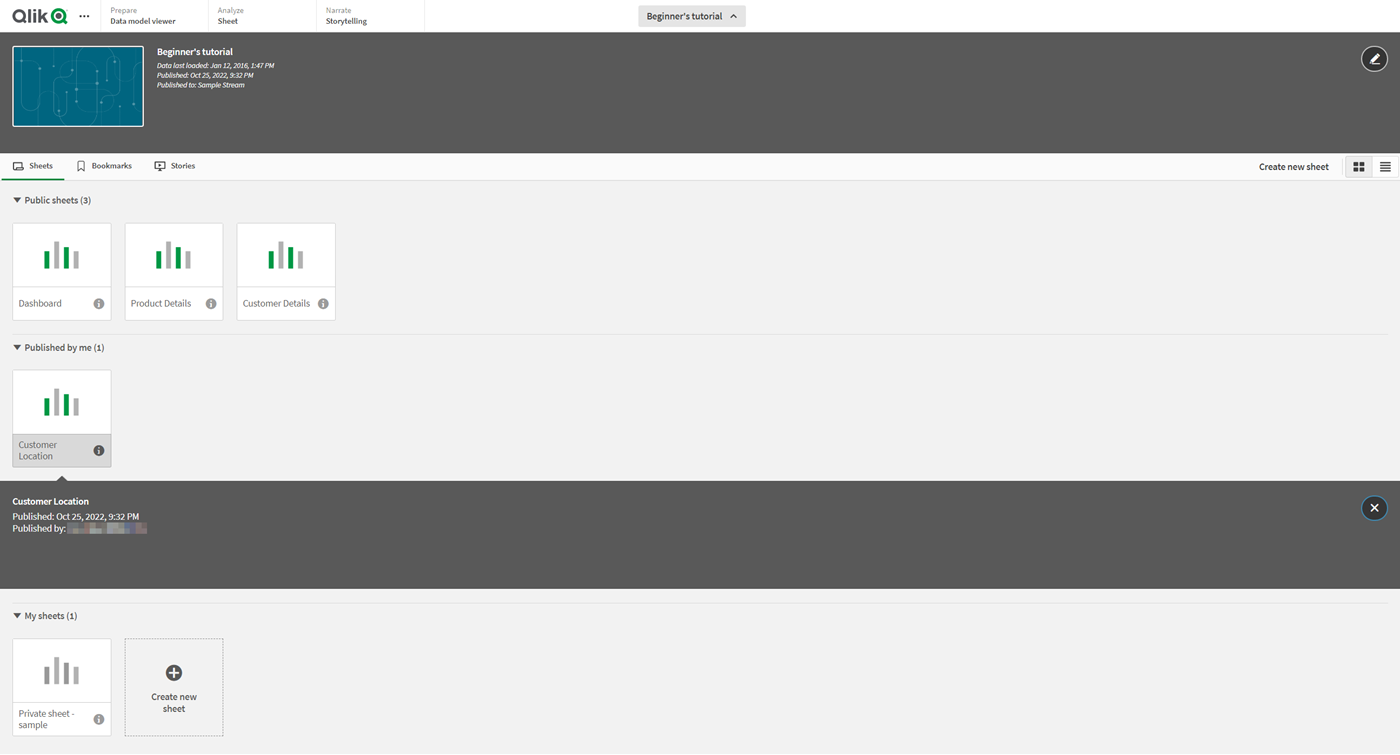
Navigation bar
Navigation bar in App overview

In the navigation bar, you can:
- Click Qlik to navigate to the hub.
-
Click
to perform actions based on the view you are in. In the app overview, you can Add data, enable or disable Touch screen mode, access Help, and click About for general information and features.
- Under the Prepare tab, you might be able to select Data manager, Data load editor, Data model viewer, Business logic/Logical model, and Business logic/Vocabulary. The options available depend on publishing and permissions details.
- Under the Analyze tab, select Sheet.
- Click the app name to open app details, for example, to edit the app name or change app settings.
Create new sheet button and view toggles
Create new sheet button and view options

| UI item | Description |
|---|---|
| Create new sheet | Create a new sheet. |
|
|
Toggle on grid view. |
|
|
Toggle on list view. |
Display sheets, bookmarks, or stories
Sheets, bookmarks, and stories

| UI item | Description |
|---|---|
|
|
Access to all sheets in the app and to creating a new sheet. |
|
|
Access to all bookmarks in the app. |
|
|
Access to all stories in the app and to creating a new story. |
Sheet details
Click the title of a sheet or a story to display its details, such as publish information and description.
Sheet details view, when expanded
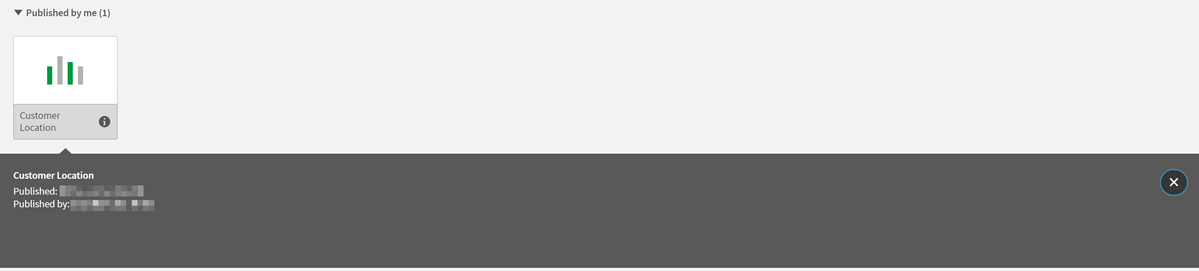
Private sheets
You can reorder and change title and description of private sheets and stories. You can also publish, edit, duplicate, and delete them.
Private sheets
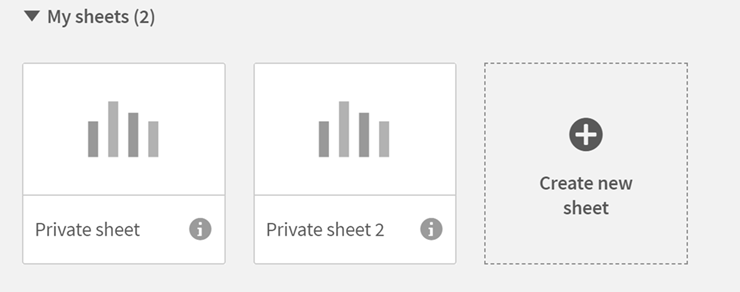
Touch gestures
| Action | Description |
|---|---|
| Long-touch and drag | Move an item to a new location. |
| Long-touch and release | Open the shortcut menu. |
