QlikView Workbench includes integration with Microsoft SharePoint.
There are two ways of including QlikView content on your SharePoint site pages:
- As a Script Editor web part which requires QProxy
- As a Page Viewer web part (iFrame), which does not require QProxy.
QProxy
QlikView Workbench includes a proxy, QProxy.aspx.
It is possible to install only the QProxy. To do so, follow the installation procedure here: Installing QlikView Workbench. Select Custom setup and select only the QProxy option. Do not install the Workbench.
Editing web.config
Ensure that section configSections of the web.config file declares the proxy.
Then add the QProxy section and ensure it specifies the QlikView Server location (QvAjaxZfcPath).
Configurable Proxy
If the user identity in SharePoint is not in the same format as required by QlikView Server, the GetUserName function must be modified. In a configuration using header authentication, this function ensures that the user identity parsed to QVS is in the appropriate format.
Create Site Page - Script Editor Web Part
You can add QlikView content to your SharePoint website via div tags.
Do the following:
-
Insert a Script Editor web part and select to edit the snippet.
-
Insert your div tags and also the Ajax Client location.
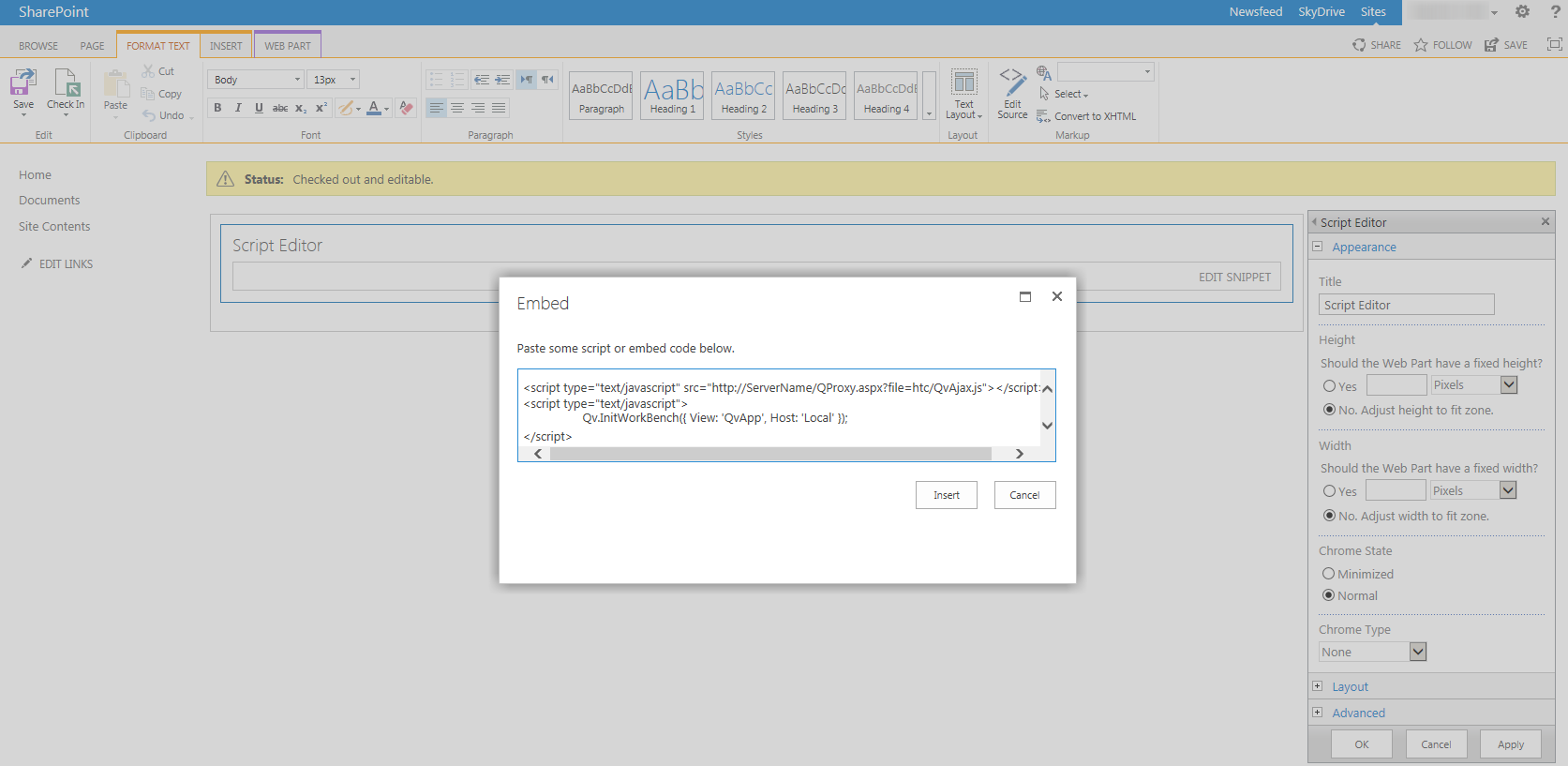
Connecting Workbench to QlikView Web Server.
Examples
Example 1: Connection Example:
Example 2: Div Tags Example:
Create Site Page - Page Viewer Web Part
You can add QlikView content to your SharePoint website and display it via iFrame.
Do the following:
-
Specify the URL and Object ID.
-
Insert a Page Viewer web part.
- Define the URL and the SingleObject.htm and the ObjectID of the QlikView object you want to display.
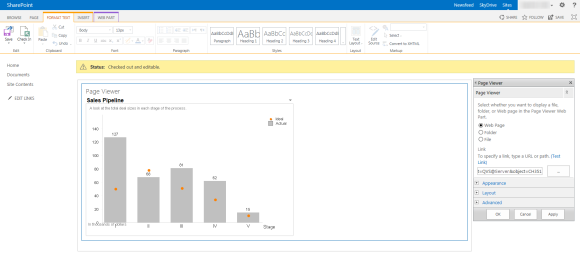
Example: SingleObject Example
