When there is an object on the web page, the web site can be run from Visual Studio. Proceed as follows:
-
Either press F5 on the keyboard or click the Run Debug button in the toolbar:
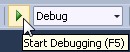
Alternatively, select Debug > Start Debugging:
-
Visual Studio prompts a question, Debugging Not Enabled.
Select one of the following options:
-
Modify the Web.config file to enable debugging: select this option to have Visual Studio edit the Web.config file. By selecting this option, the question is not prompted again, but can be re-enabled by setting the compilation debug parameter to false in the Web.config file, as follows:
<compilation debug="false" strict="false" explicit="true">
- Run without debugging: select this option to avoid editing the Web.config file.
Click OK to verify the selection.
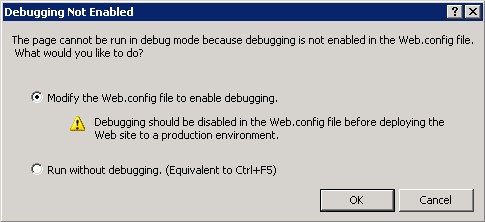 Information noteDebugging should be disabled in the Web.config file before deploying the web site in a production environment.
Information noteDebugging should be disabled in the Web.config file before deploying the web site in a production environment. -
The web site is now displayed in an Internet browser.
