The purpose of the Extension object wizard is to simplify:
- Creation of custom property pages for extension objects
- Creation of Graphical User Interface (GUI) for extension objects
- Deployment of extension objects
However, extensive knowledge about JavaScript and the QlikView JavaScript API is still needed. The wizard generates code and files that previously had to be created manually. The output of the wizard can be used as a template to develop the extension object further.
QlikView Extensions
In QlikView, there are two kinds of extensions:
- Extension objects
- Document extensions
Extension objects are custom-built QlikView objects, designed to display information from a QlikView document, which can be rendered using web technologies like AJAX, HTML, JavaScript, Java®, Flash®, Silverlight®, and so on.
Document extensions are designed to provide a mechanism to inject JavaScript code that accesses the QlikView JavaScript API in order to extend and modify QlikView documents accessed through an AJAX client.
QlikView extensions are designed to work with AJAX clients or with QlikView Desktop in WebView mode. The QlikView JavaScript API library provides access to the information in the QlikView document.
Creating an Extension Project Using a Template
To create a new project with the extension already placed on the Default.aspx page, using the QlikView Workbench template, proceed as follows:
- As a Windows system administrator, open Visual Studio.
-
Select File > New > Project...
-
The New Project dialog is displayed. In the Installed Templates list, select the Language (Visual Basic or Visual C#) and the Location (Workbench) for the project.
-
Select QlikView Extension and click OK.
The extension object has now been created.
-
To start using the extension, enter Design mode.
-
Follow the steps in the left pane.
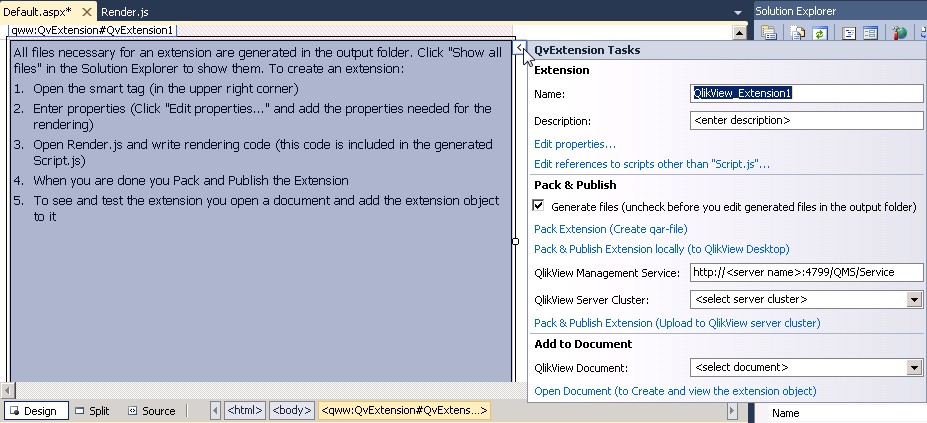
Extension
The Extension frame in the QvExtension Tasks panel is used to provide the name of the extension and a description that appears next to the name when a user adds a new extension to a QlikView document.
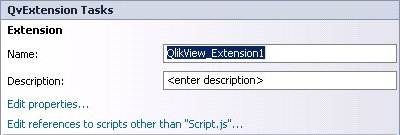
The frame also contains links to the Edit properties and Edit references to scripts dialogs. The Edit references to scrips dialog is used to edit references to scripts other than Script.js, which is the principal script file for the extension. The dialogs provide a simple way to generate properties and script references without the need to write any code.
Pack & Publish
The Pack & Publish frame in the QvExtension Tasks pane does not contain actions to modify an extension, but is used for testing an extension, either in QlikView Desktop or in QlikView Server.
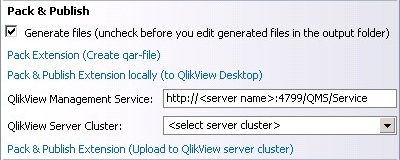
Generate files
Deselect the Generate files box to stop changes in the extension from being reflected in the packed extension.
Pack Extension
Click the Pack Extension link to create a QAR file, which is recognized and used by QlikView.
Pack & Publish Extension locally
Click the Pack & Publish Extension locally link to run the QAR file (that is, QlikView Desktop is started and the extension is installed).
To run the extension on QlikView Server, make sure that the account running Visual Studio is member of the QlikView Administrator group and the QlikView Management API group on the server.
