To simplify the testing of an extension, an extension object can be deployed directly from Visual Studio.
Deploying an Extension Object
An extension object can be deployed in either of the following ways:
- Directly to QlikView Desktop
- Directly to QlikView Server
When deploying extension objects to QlikView Server, the objects are moved to the following location:
- Windows Server 2008, for example: C:\ProgramData\QlikTech\QlikViewServer\Extensions\Objects
Deploying an Extension Object Directly to QlikView Desktop
To deploy an extension object directly to QlikView Desktop, proceed as follows:
-
Click the Pack & Publish Extension locally link in the Pack & Publish frame in the QvExtension Tasks pane when an extension object has been created.
The extension is packed into a QAR file and installed on QlikView Desktop. In addition, the QAR file is opened in the started QlikView Desktop.
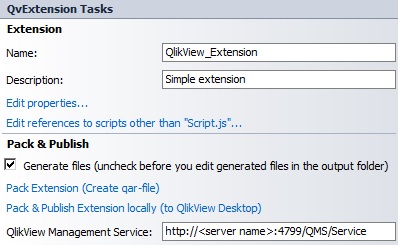
- Activate WebView in QlikView Desktop (if not already done).
-
Right-click and select New Sheet Object to add the new object.
- Expand the Extension Objects list.
-
Select the extension in the list and drag it to the sheet.
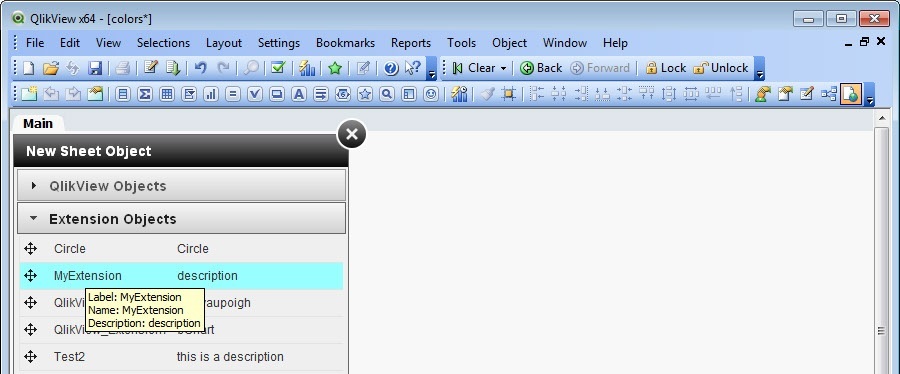
Deploying an Extension Object Directly to QlikView Server
To deploy an extension object directly to QlikView Server, proceed as follows:
-
After an extension object is created, enter the address (of the QlikView Management Service that is used to manage the server to which the extension is to be uploaded) in the QlikView Management Service field in the Pack & Publish frame in the QvExtension Tasks pane.

-
Select the QlikView Server cluster to upload to in the QlikView Server Cluster drop-down list.
Information noteA single QlikView Server is also considered a cluster. - Click the Pack & Publish Extension link to upload to the QlikView Server cluster.
Adding an Extension Object
To add an extension to a QlikView document, proceed as follows:
-
In the Add to Document frame in the QvExtension Tasks pane, select a document in the QlikView Document drop-down list.
-
Click the Open Document link to open the document in the AJAX client.
-
In the browser, right-click and select New Sheet Object.
-
Expand the Extension Objects list.
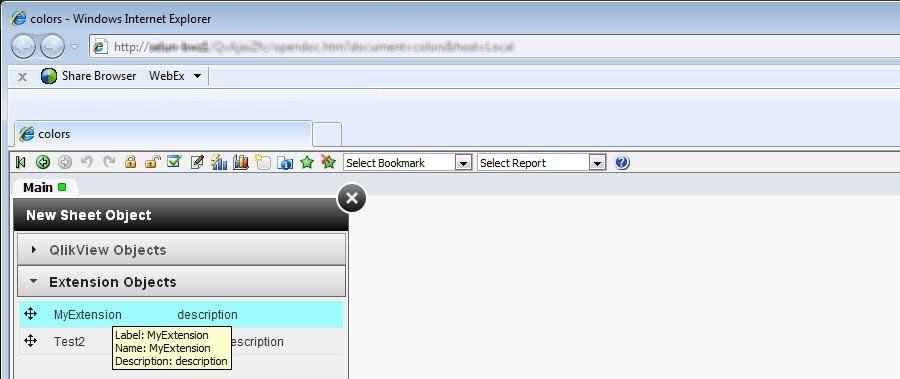
-
Select the new extension in the list and add it to the document.
