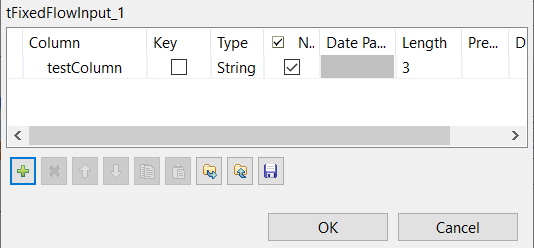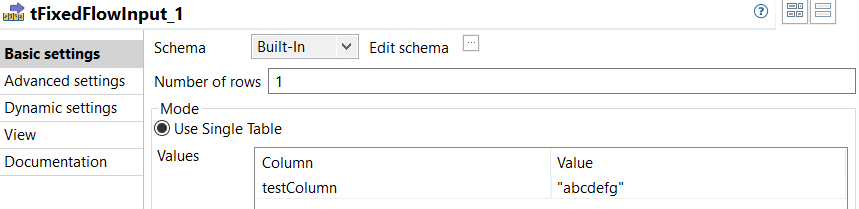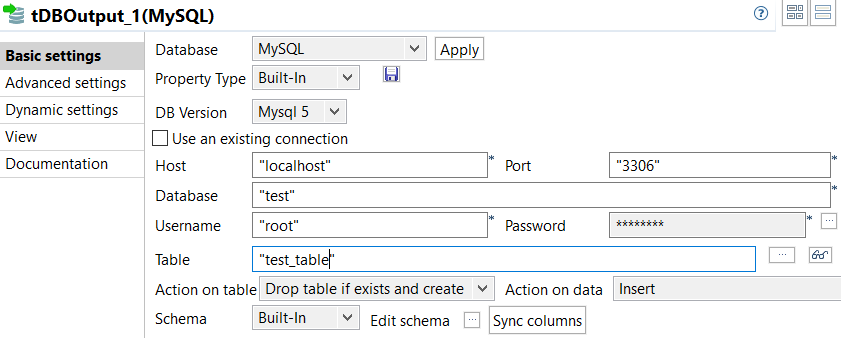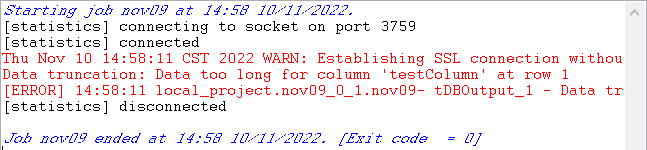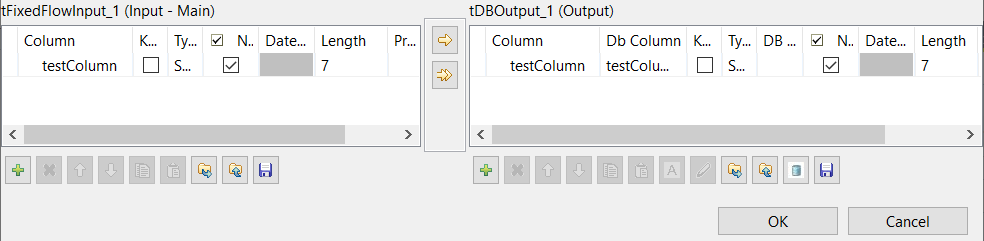Setting length for a column in the schema
About this task
You can use the length setting of a schema for the following two purposes.
- Setting the length of a table column when creating a database table.
- Validating incoming data through tSchemaComplianceCheck.
This section gives an example of using the length setting in a schema to set the length of a column of a database table. For more information about using tSchemaComplianceCheck to validate data, see Validating data.
Setting the length of a database table column using schema
About this task
The Job in this topic demonstrates the way to use the length setting of a schema column to set the length of a MySQL database table column when creating the database table. You need to have a valid MySQL user account with necessary permissions to run the Job.
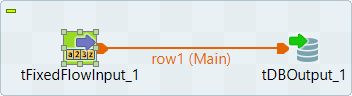
Take the following steps to set up and run the Job.
Procedure
Results
The length setting in a schema works when you create a database table. It determines the length of the corresponding column in the database table.