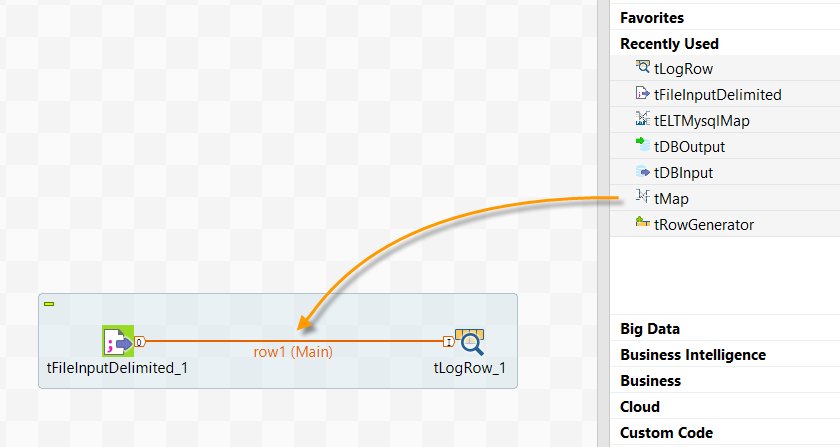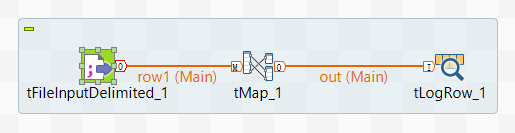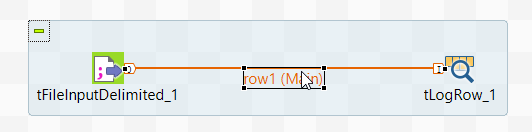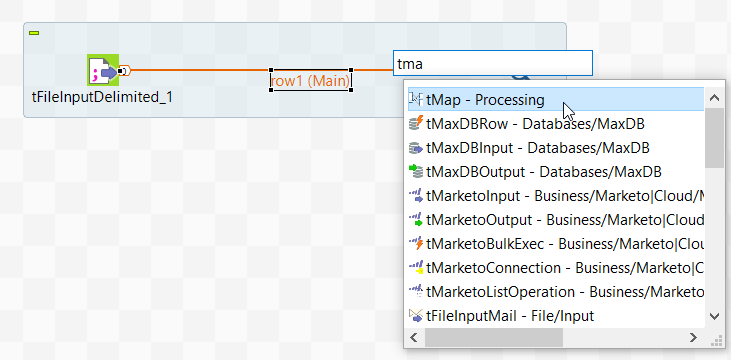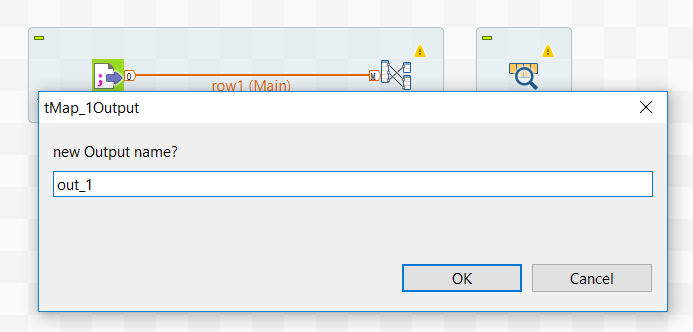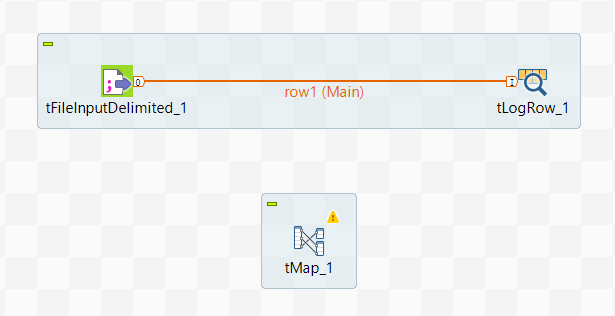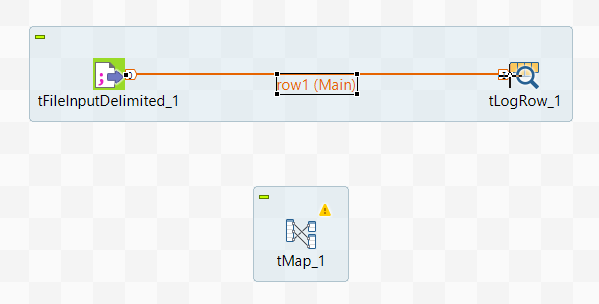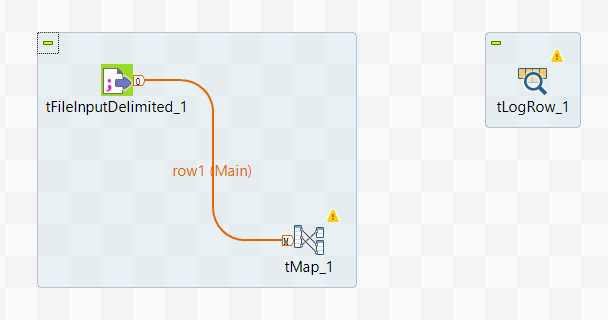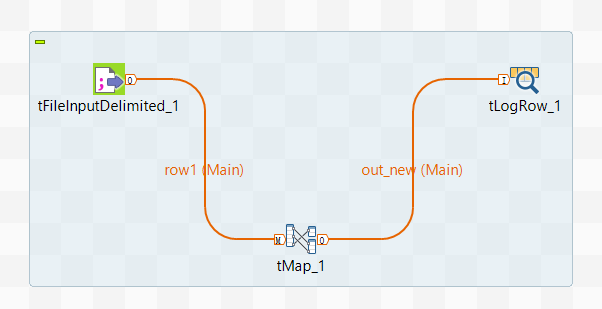Adding a component between two connected components
About this task
When designing a Job or Route, you can insert a component between two components linked by a Row or Route connection, provided that the new component can serve as a middle component between the two.
The examples below show different options for you to insert a tMap between a tFileInputDelmited and LogRow linked by a Row > Main connection.