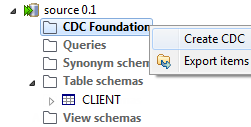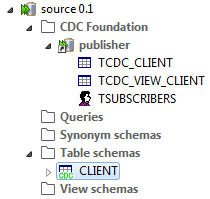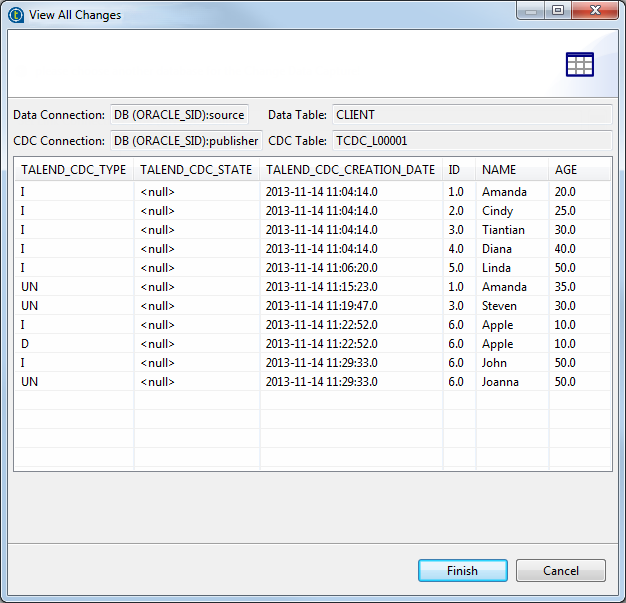Configuring CDC in Oracle Redo/Archive log mode
The followings are configuration steps that need to be set up once for a given publisher/subscriber scenario.
Step 1: Set up a publisher in Oracle Redo/Archive log mode
Procedure
- Create a new Job in Talend Studio.
- Set a DB connection dedicated to CDC by using the "publisher" user that has all necessary rights.
- Set a DB connection to the database you want to supervise.
Results
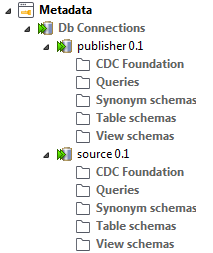
Step 2: Identify the source table in Oracle Redo/Archive log mode
To identify the table(s) to catch, right-click the DB connection for the database you want to monitor and select Retrieve Schema, then proceed to retrieve and load the source table schema in the repository.
In this example, the source table is client, which contains three columns id, name and age.
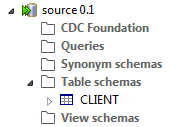
Step 3: Retrieve and process changes in Oracle Redo/Archive log mode
About this task
To retrieve modified data, define the connection between CDC and data:
Procedure
Results
In the CDC Foundation folder, the subscription table schema appears. An icon also appears to show that the change capture for the source table is activated.