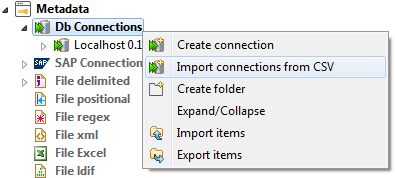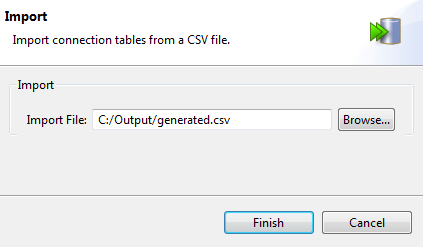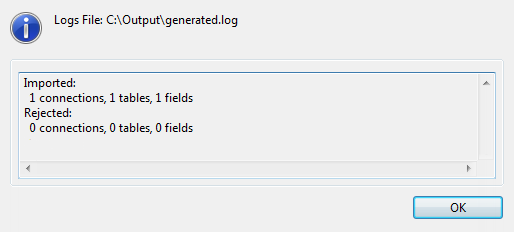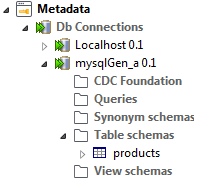Importing database metadata
About this task
Before importing database connection metadata from a CSV file, make sure that your CSV
file format is valid. The file columns should be filled as follows:
Name;Purpose;Description;Version;Status;DbType;ConnectionString;Login;
Password;Server;Port;Database;DBSchema;Datasource;File;DBRoot;TableName;
OriginalTableName;Label;OriginalLabel;Comment;Default;Key;Length;
Nullable;Pattern;Precision;Talend Type;DBType.
Information noteNote:
- It is recommended to use either Talend Type or DBType, not both.
- tableName is the name displayed in Talend Studio, originalTableName is the original table name in the database. You can choose to fill only the originalTableName.
- Label is the column name used in Talend Studio, originalLabel is the column name in the table. You can choose to fill only the originalLabel column.
To import database connection metadata from a defined CSV file, do the following: