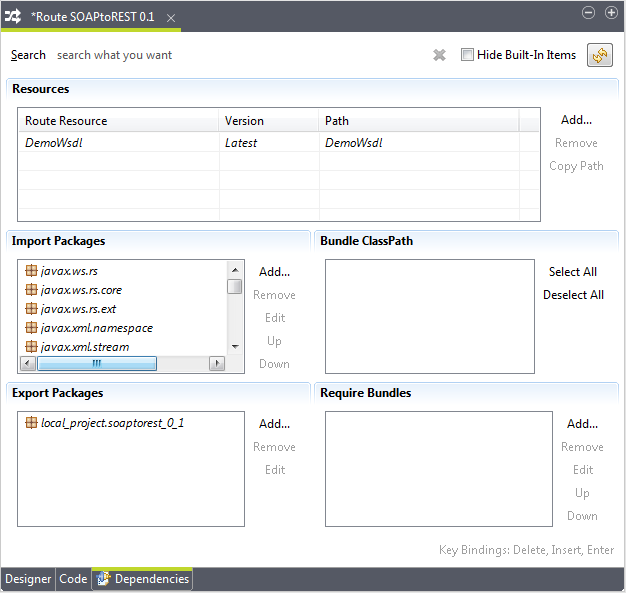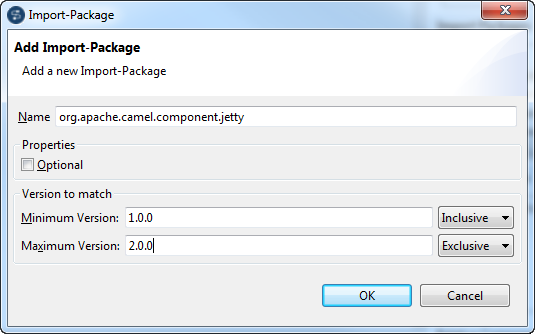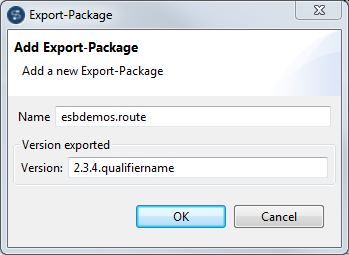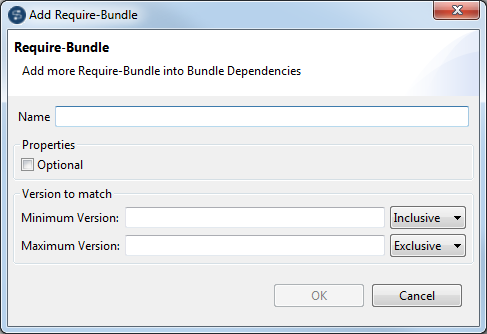Editing Route Manifest
About this task
The Route designer allows you to manage the OSGI dependencies of a Route. To do so:
Procedure
Results
From the Route Manifest editor, you can also:
- filter the packages, bundles, or classpaths by typing a search string in the
Search field and delete the search string by clicking the
 button
button - select the Hide Built-In Items check box to hide the built-in items
- click the
 button to refresh all dependencies according to the latest content of the
Route
button to refresh all dependencies according to the latest content of the
Route - click the Up or Down button to move an Import-Package or Require-Bundle that is manually added up or down in the list when there is more than one of them