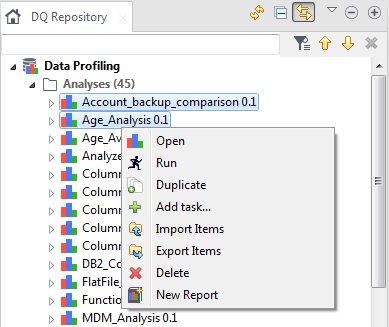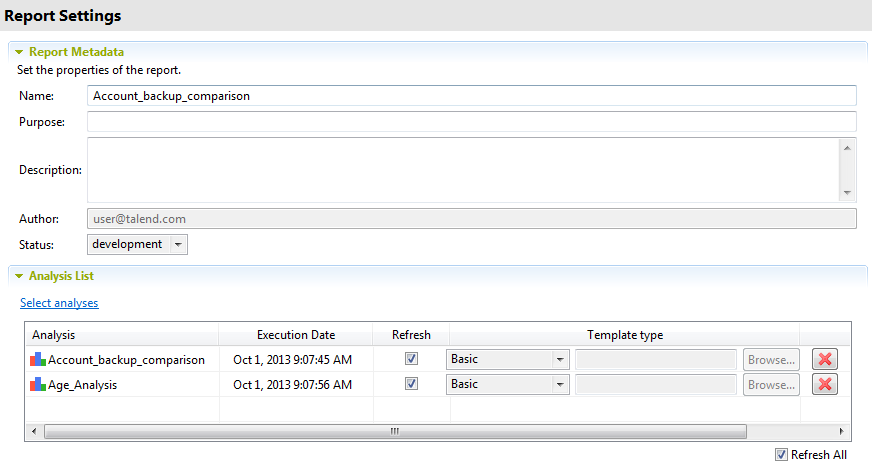Creating a report on specific analyses
Before you begin
About this task
You can create a report directly from one or more selected analyses in Talend Studio. You can create reports on all analysis types except the correlation analyses including Numerical Correlation Analysis, Time Correlation Analysis and Nominal Correlation Analysis.
To create a report on selected analyses, do the following: