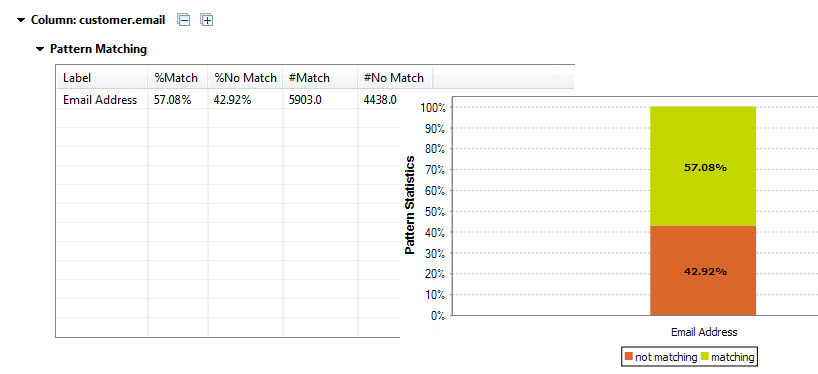Adding a regular expression or an SQL pattern to a column analysis
You can add to any column analysis one or more regular expressions or SQL patterns against which you can match the content of the column to be analyzed.
If the database you are using does not support regular expressions or if the query template is not defined in Talend Studio, you need first to declare the user defined function and define the query template before being able to add any of the specified patterns to the column analysis.
For more information, see Managing User-Defined Functions in databases.
Before you begin
- You have selected the Profiling perspective.
- A column analysis is open in the analysis editor.
Procedure
Results
If the regular expression you add to the column analysis is defined for a database, you will be able to generate ELT Jobs to recuperate valid and invalid rows.
If the regular expression you add to the column analysis is defined for the Java or the Default language, you will be able to generate an ETL Job to handle rows.