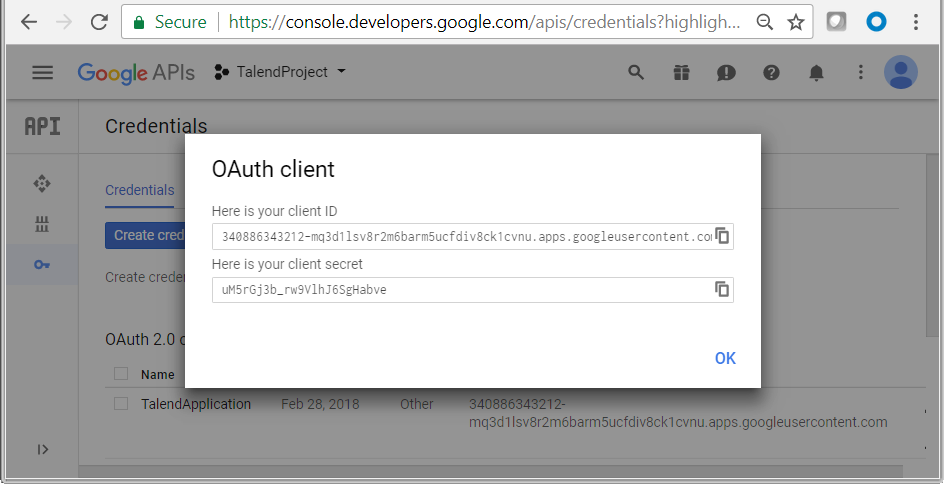To use client ID and client secret to access Google Drive, you need to first
generate the client ID and client secret by completing the following steps using Google
Chrome.
Before you begin
A Google account has already been signed up for using Google Drive.
Procedure
-
Go to Google API Console and select an existing project or
create a new one. In this example, we create a new project
TalendProject.
-
Go to the Library page and in the right panel, find
Google Drive API and enable the Google Drive API that
allows you to access resources from Google Drive.
-
Go to the Credentials page, click OAuth
consent screen in the right panel and set a product name in the
Product name shown to users field. In this example,
it is TalendProduct. When done, click
Save.
-
Click Create credentials > OAuth client
ID, and in the Create client ID page,
create a new client ID TalendApplication with
Application type set to
Other.
-
Click Create. You will be shown your client ID and
client secret that can be used by Google Drive components and metadata wizard to
access Google Drive using the OAuth method Installed Application (Id
& Secret).