You can add, edit and delete data sources easily in the data manager, and then associate the data you added. When you open the data manager, the Associations view is the default view.
See: Managing data in the app with Data manager
Data manager Associations view
See: Managing data associations
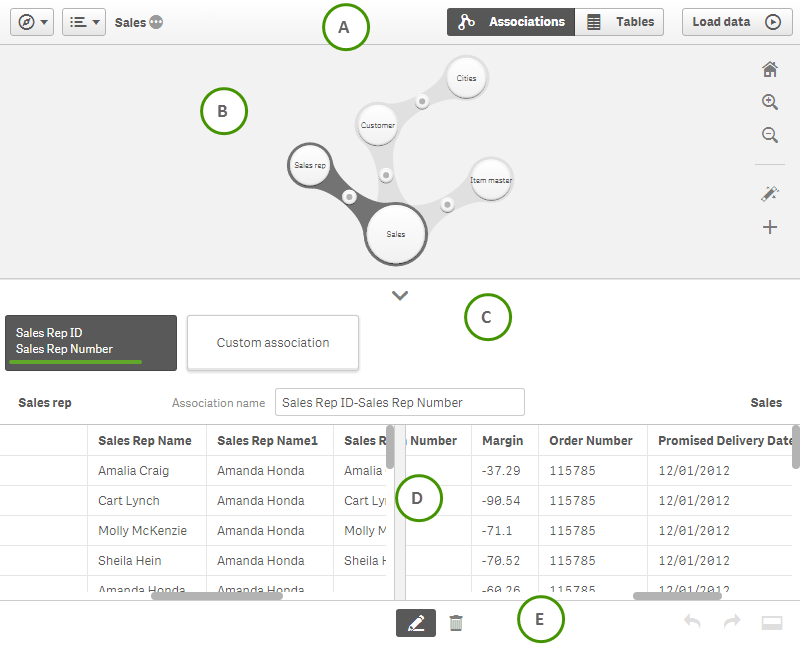
| A |
The toolbar contains the navigation menu, the global menu and other useful commands.
|
|||||||||||
| B |
In the Associations view of the data manager your data is illustrated using bubbles, with each bubble representing a data table, and the size of the bubble representing the amount of data in the table. The links between the bubbles represent the associations between tables. If it's an association between two tables, you can select the button in the link to view or edit the association. You can also associate tables automatically according to recommendations by clicking Ñ, and add more tables to your app. |
|||||||||||
| C |
You can make changes to an association by selecting another recommendation, or creating a custom association. You can also rename the association. |
|
||||||||||
| D | You can preview the data of the two tables of the association, with the fields used in the association being highlighted. | |||||||||||
| E | You can undo or redo all operations in the table editor. |
Data manager Tables view
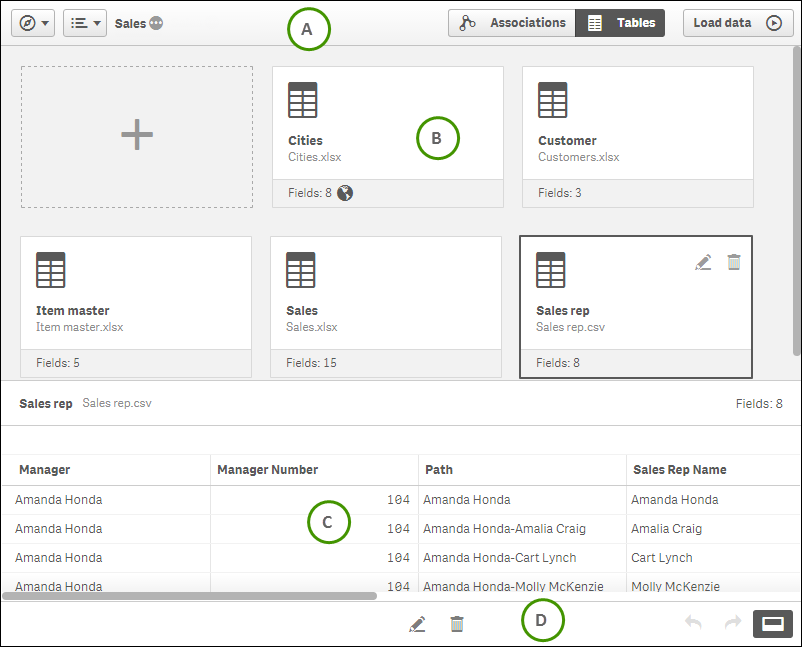
| A |
The toolbar contains the navigation menu, the global menu and other useful commands.
|
|||||||||||
| B | All data tables in the app. You can add data from new or existing data sources, including Qlik DataMarket. You can also edit or remove existing data tables that were added with Data manager. | Adding data to the app | ||||||||||
| C | If you select a table you can preview the data in the table. | |||||||||||
| D |
You can edit or delete the selected table. You can also undo or redo delete operations. |
|
Table editor
See: Editing a table
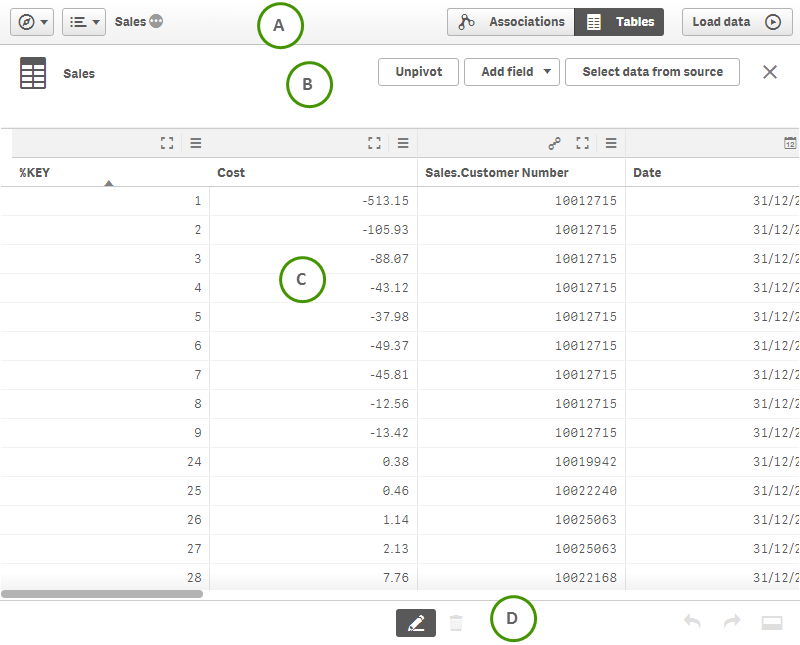
| A |
The toolbar contains the navigation menu, the global menu and other useful commands.
|
|||||||||||
| B | With the table editor toolbar you can rename the table, add calculated fields and update the table from data source. | Editing a table | ||||||||||
| C |
You can preview all fields in the selected table. You can also rename the fields and perform other transformations with the field menu (Ô). You can also change the format of the field data between General, Date and Timestamp. Fields marked with ⏵ are used to associate with another table. You can create new associations, and edit existing associations. |
|
||||||||||
| D | You can undo or redo all operations in the table editor. |
