When Qlik Sense starts up, you arrive at the hub. The hub is where you find all the apps you have access rights to use. Click an app in the hub to open it in a separate tab.
If the hub has been disabled by your administrator, you arrive at the app overview when Qlik Sense starts up.
You find your own apps under Work, as well as apps that have been published from the Qlik Management Console organized in streams.
You find files shared from QlikView under QlikView documents.
You find reports distributed from Qlik NPrinting under Reports.
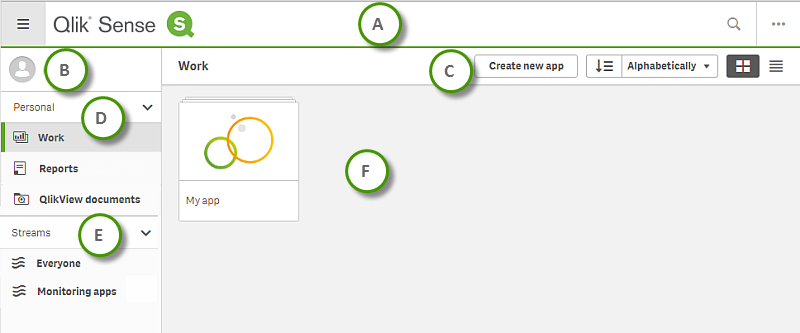
Publishing is not supported in Qlik Sense Desktop, which means that you only see your private content in the hub when using Qlik Sense Desktop.
| A |
The toolbar contains the global menu and other useful commands.
|
|||||||
| B |
|
|
||||||
| C |
|
Creating an app | ||||||
| D |
Personal with all your own apps under Work. The documents shared from QlikView under QlikView documents. When you open a document, its URL opens in a new browser window. Information noteThe documents cannot be found with Qlik Sense search. You may need to refresh your browser window to see recent shared documents.
The reports distributed from Qlik NPrinting under Reports. When you open a report, it opens in a new browser window, or in the required software depending on the file format. Information noteThe reports cannot be found with Qlik Sense search. You may need to refresh your browser window to see recent distributed files.
|
|||||||
| E |
The published apps are organized in Streams. |
|||||||
| F |
The main area displays all of your items depending on your selection. For example your own apps (under Work), or all the apps of the selected stream. Hover over an app and click ] to open a card with app details, such as publish information, description, location and owner. |
Apps |
If you are using Microsoft Internet Explorer and the icons in the hub are not displayed correctly, you can modify a setting for the web browser.
