NL Insights
The NL Insights control displays natural language insights and information about selected dimensions and measures. This allows you to effectively share insights about your data with your app's users.
NL Insights is available as a part of the Dashboard bundle. NL Insights uses Insight Advisor to generate natural language information about your selected dimensions and measures. NL Insights updates the natural language insights as selections are made in the app.
NL Insights displaying natural language insights
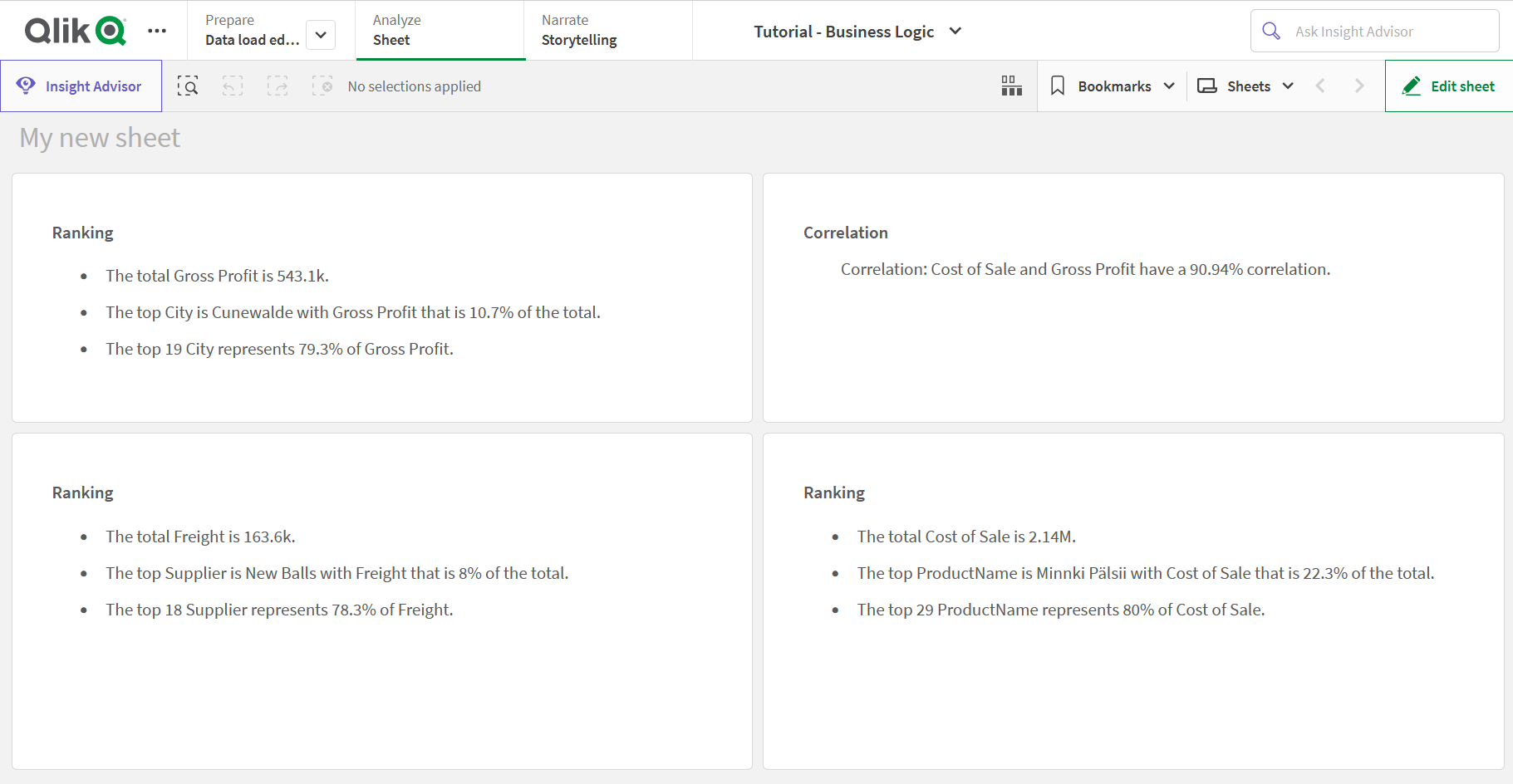
By default, NL Insights generates insights for all analysis types supported for the selected fields. The classification of fields in your app logical model determines which fields are available as dimensions or measures. For more information on defining fields, see Defining fields and groups.
NL Insights includes analyses based on the data selected. By default, all possible analyses for the selected data are included. You can remove unwanted analyses from NL Insights. NL Insights can offer the following analysis types:
-
Calculated measure
-
Ranking
-
Ranking (grouped)
-
Breakdown (geospatial)
-
Breakdown
-
Overview
-
Relative importance
-
Year to date
-
Trend over time
-
Comparison
-
Correlation
-
Process control (means)
Analyses are not included if the selected dimensions or measures do not support that analysis type. You can remove unwanted analysis types from NL Insights in the properties panel. To learn more about Insight Advisor analyses, see Insight Advisor analysis types.
You can control the verbosity of the natural language insights. Verbosity can be full or brief. Full verbosity groups natural language insights by analysis type. Brief displays all natural language insights as a list. You can optionally choose to have your natural language insights display as bulleted lists.
NL Insights displaying natural language insights with brief verbosity
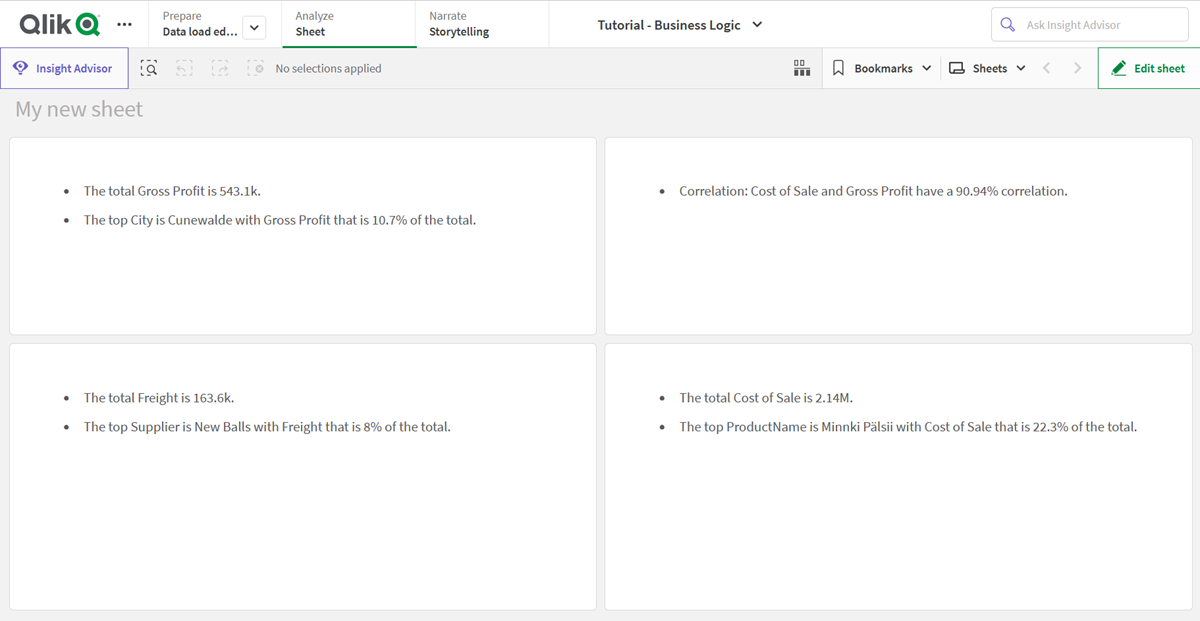
When to use it
Use NL Insights when you want to include a narrative or analytical summary of your data. For example, on a sheet focused on sales, you might want narratives summarizing key ranking, correlation, and comparison analyses for sales to complement your other visualizations.
It is also helpful to pair NL Insights with another chart containing the same dimensions and measures. This help provides additional context and information for the chart. For example, you could add the same dimension and measure as a bar chart to a NL Insights to provide a ranking analysis of the data in the bar chart.
Using NL Insights with a bar chart to provide more context for Sales by City
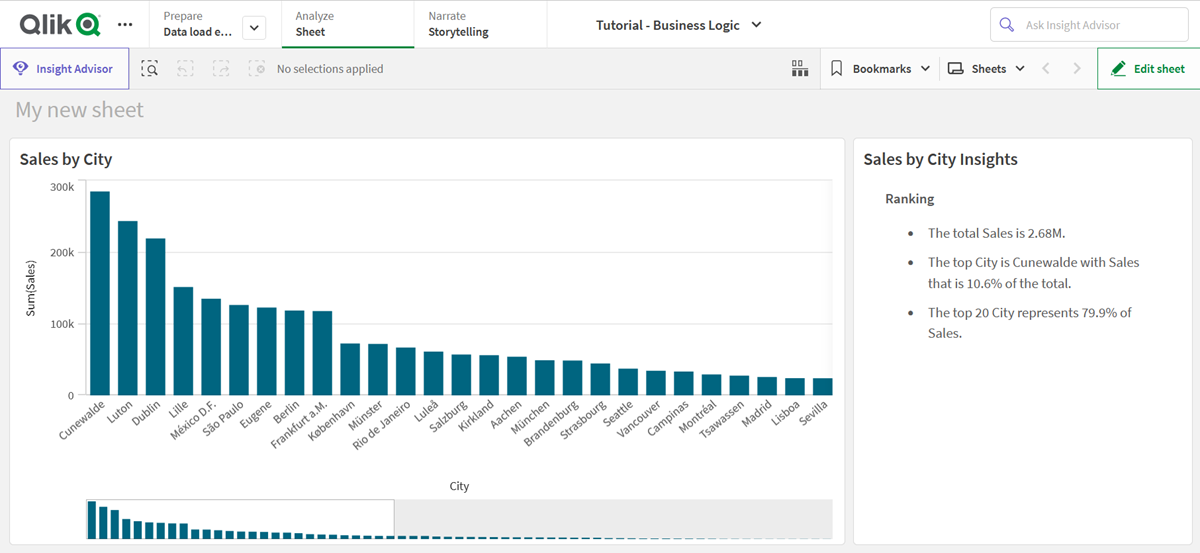
Creating NL Insights
Do the following:
- In the advanced edit mode assets panel, open Custom objects > Dashboard bundle and drag NL Insights to the sheet.
-
In Data, under Measures, add the measures to use in the natural language insights.
You can add up to three measures.
-
In Data, under Dimensions, add the dimensions to use in the natural language insights.
You can add up to three dimensions.
-
In Presentation, under Analysis types, optionally select the analyses to include in your insights.
- In Presentation, under Verbosity, select how detailed insights should be.
- In Presentation, under Style, select if the insights should be bulleted or in paragraphs.
Limitations
NL Insights has the following limitations:
-
New master items added to the app are not available in NL Insights until you refresh.
-
Do not add more than three NL Insights per sheet in an app.
-
NL Insights does not support:
-
Alternate states
-
Calculation conditions
-
Custom tooltips
-
Download data
-
View data
-
Master item colors
-
Sorting
-
Snapshots for data storytelling
-
-
You cannot use NL Insights in trellis containers.
