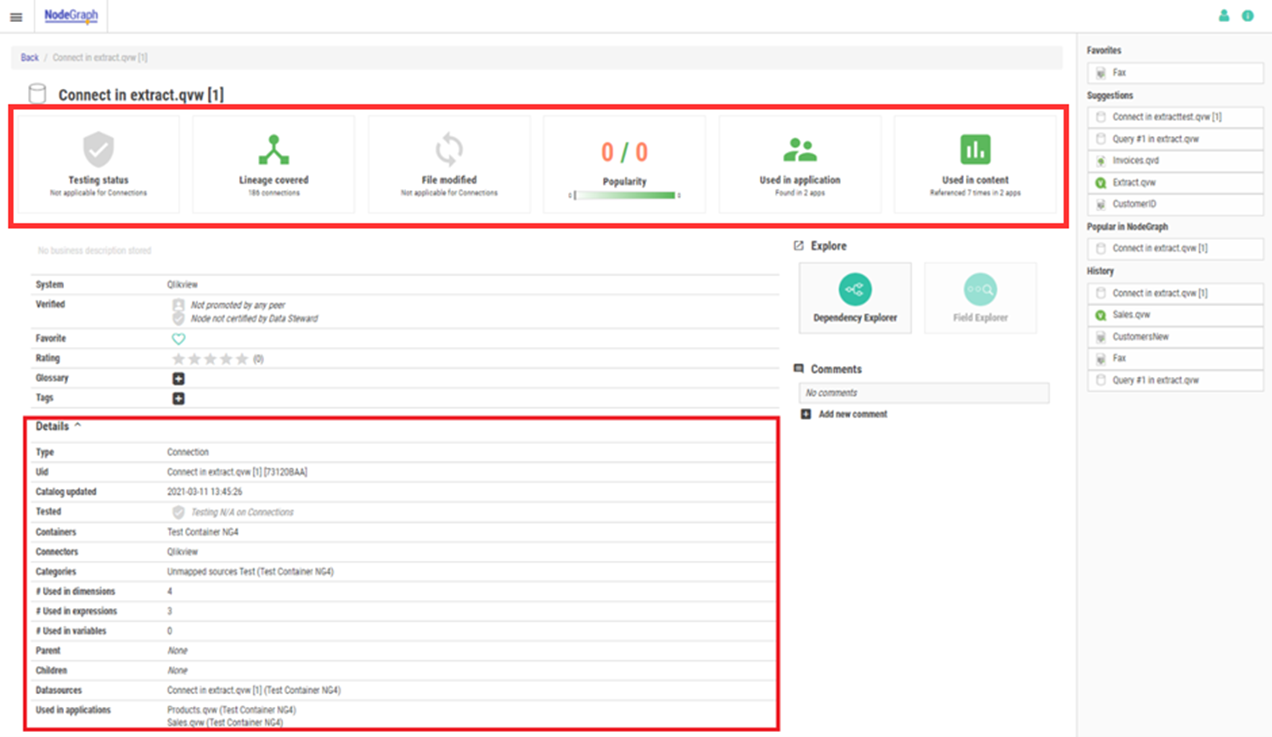Assigning roles
A role is used to enable content and functionality for NodeGraph users. Roles were introduced in NodeGraph 4.1.0 to extend and improve permission and content management. Roles are limited to the Data Catalog.
A user can be assigned multiple roles, which means that the user gets the highest level of permission that the union of the roles specify. If user management is disabled, Roles have no effect.
Role settings
Roles have two main concepts: Level of Access, and Content Details. Each role has an overall setting for these concepts to control user types and their user experience. Content Details on role level is referred to as Role Type.
These concepts are also incorporated in low level content management. Each node in NodeGraph is referred to as an asset, and each asset has a type. For example, a database table and an Excel file are both assets, which are specified per asset type. Each role can be configured with custom Content Details and Level of Access per asset type. These settings are used to control what a user in a role sees and has access to. If no specific setting is stored for a specific asset type, the overall role setting is used instead.
Level of Access
Level of Access determines the interaction possibilities for each specific asset. The options are:
None: The asset type will not be visible in the Data Catalog at all.
View: The asset type will not be included in the search results.
Compare the below images. The first image shows how the Data Catalog looks when using the Basic role, while the second image shows the result by using the Advanced role.
Data Catalog result with Basic role
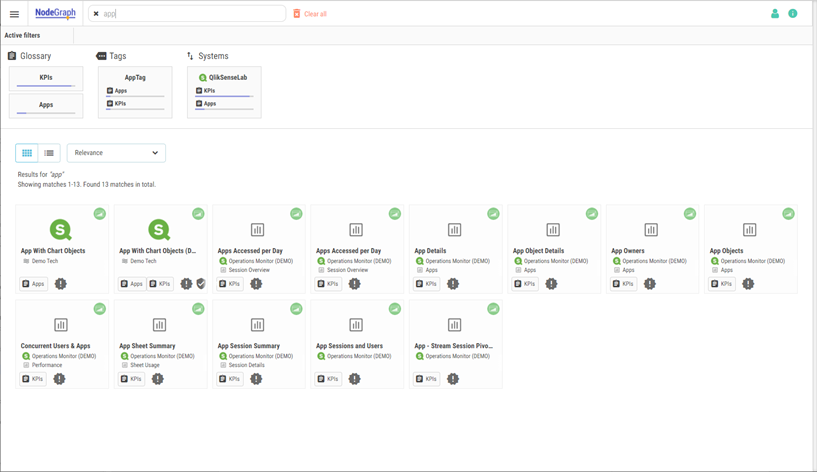
Data Catalog result with Advanced role
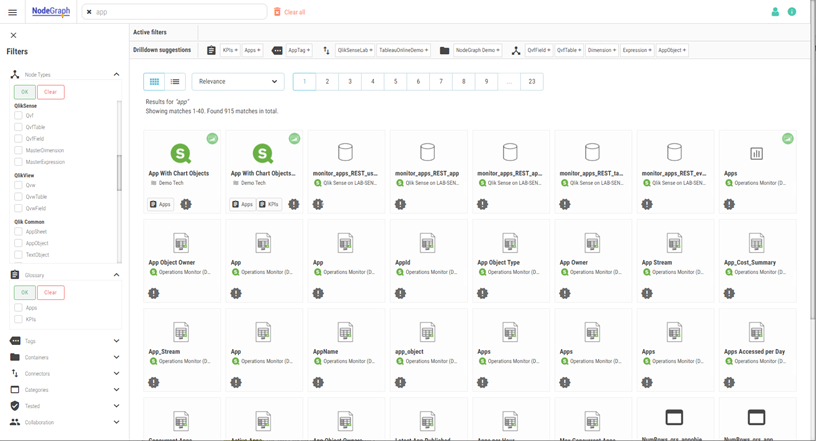
In the first image, a smaller subset of nodes is found since the role is limited to a subset of all asset types. Based on the nodes found in the catalog, a summary of all nodes found is displayed above the search results. The summary shows how many of the nodes that belongs to specified glossaries, tags, and systems. These clickable filtering shortcuts make it easy for the users to drill down into specific areas. The bars show the hit ratio of each glossary.
However, in the second image, all nodes in the catalog matching the search criteria are found. All filters in the catalog are available in the expandable menu to the left. The main difference in the search result area is that the overview summary is replaced with a more detailed “Drilldown Suggestion” area. These are based on the top ranked search results in the catalog and work as clickable filters.
Content Details
Content Details or Role Type determine the level of details a user should see. More specifically this controls whether the node KPIs and the details section on the asset page should be displayed or not. The options are:
Basic: Hide KPIs and details section
Advanced: Show KPIs and details section
The image below shows how a Data Catalog asset is shown when the role is set to Basic which has Content Details = Basic.
Asset when role is Basic
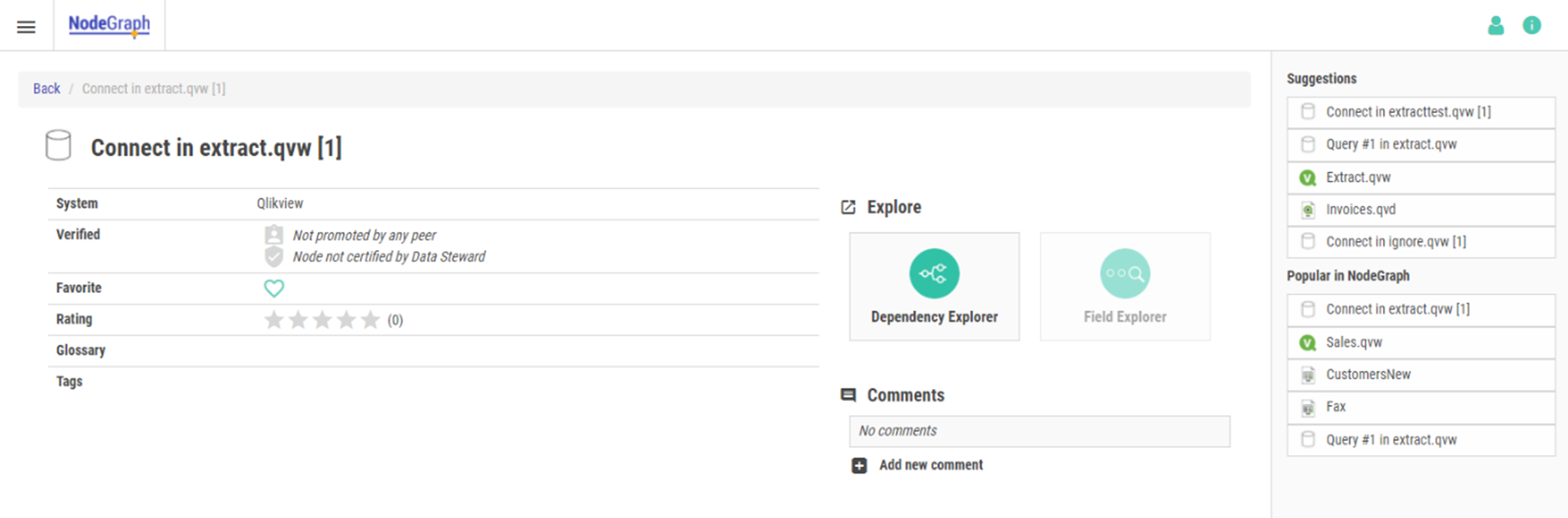
By comparison, the image below shows the same asset but with the role set to Advanced, which has Content Details = Advanced. Note that more details are visible in this view.
Asset when role is Advanced