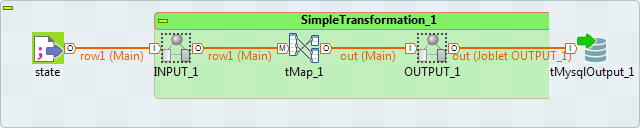Editing a Joblet
About this task
You can edit a Joblet just like any other Job in the Integration perspective of Talend Studio.
You can make changes to a Joblet and get your changes reflected in the actual Job execution output. These changes can be made directly in the Job or in a separate tab view.
Note that you can not modify the links of the Joblet directly in the Job.