Sharing custom components
Talend Studio allows you to share custom components to other users working on the same remote project.
Note that you can develop custom components using the Talend Component Kit framework and share them on Qlik community. For more information, see Developing a component using Talend Component Kit.
Sharing custom components created using Talend Component Kit
Talend Studio
allows you to share custom components created using Talend Component Kit to
other users by following the procedure below.
Procedure
Sharing other custom components
Talend Studio
allows you to share custom components, except the ones created using Talend Component Kit, by
following the procedure below.

 or click
or click 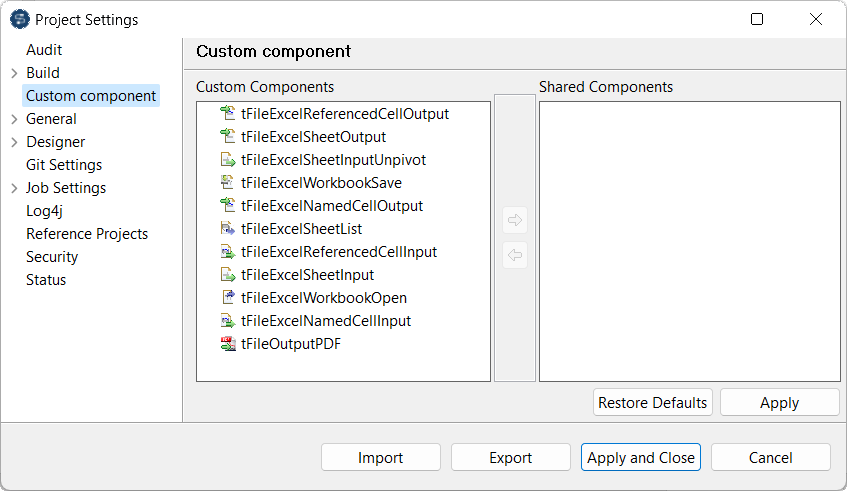
 to move the selected components into the
to move the selected components into the  to move the selected components into the
to move the selected components into the