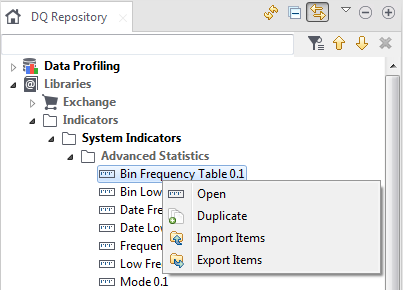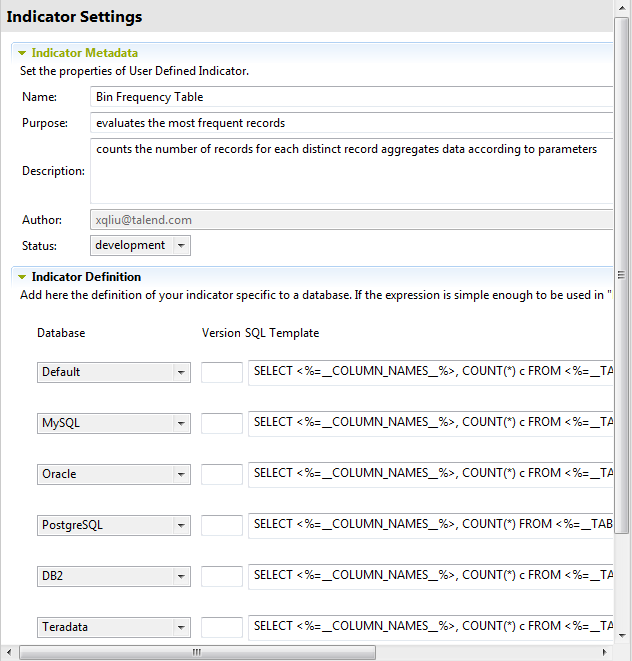Managing system indicators
System indicators are predefined but editable indicators that you can use on analyses.
Editing a system indicator
Although system indicators are predefined indicators, you can open their editors to check or to edit their settings and their definitions in order to adapt them to a specific database version or to a specific need, for example. However, you can not edit the name of the system indicator.
Procedure
Setting system indicators and indicator options to column analyses
Exporting or importing system indicators
Duplicating a system indicator
Procedure
- In the DQ Repository tree view, expand .
- Browse through the indicator lists to reach the indicator you want to duplicate, right-click its name and select Duplicate from the contextual menu.
Results
What to do next
The indicator category of the duplicated Fraud Detection and Soundex indicators is User Defined Frequency. Thus, two columns are expected in the result set of the analysis that uses these duplicated indicators, whereas four columns are expected when using the original system indicators.
To be able use the duplicated Fraud Detection and Soundex indicators in data profiling analyses, you need to edit the indicator definition or create new indicators. For more information on editing user-defined indicators, see Editing a user-defined indicator.