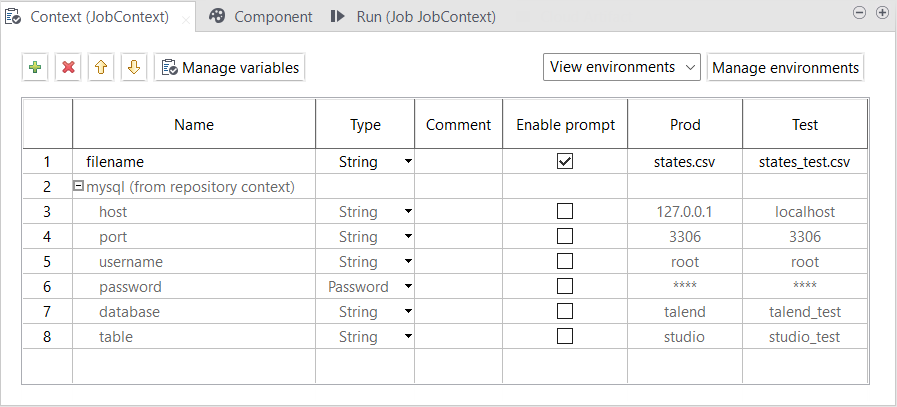Defining context variables
Procedure
Results
All the variables created and their values under different context environments are displayed in the table and are ready for use in your Job. You can further edit the variables in this view if needed.
You can also add a built-in context variable to the Repository to make it reusable across different Jobs. For more information, see Adding a built-in context variable to the Repository.
Related topics: