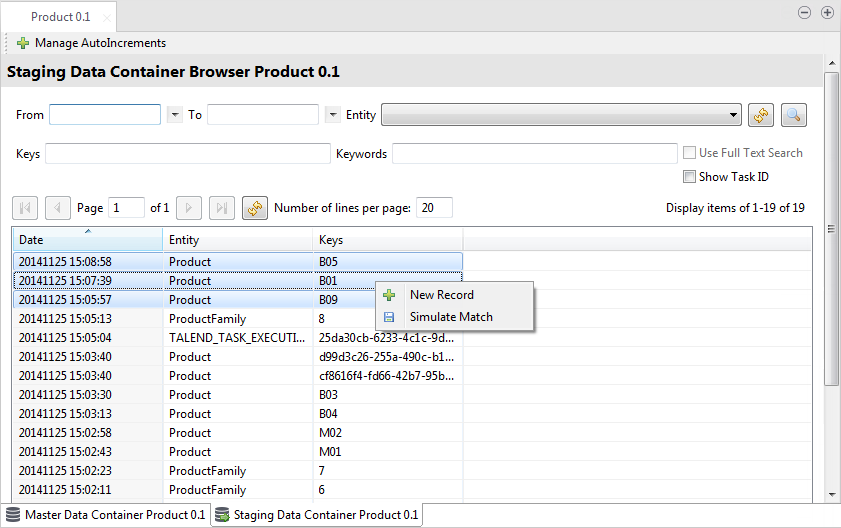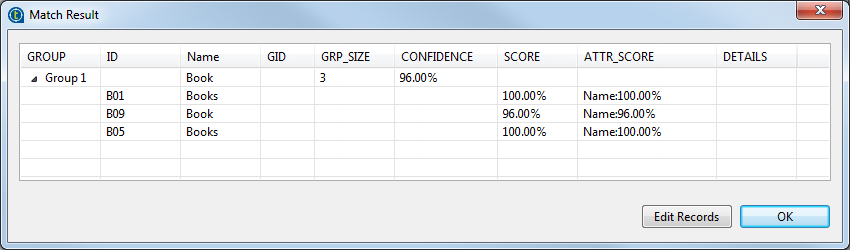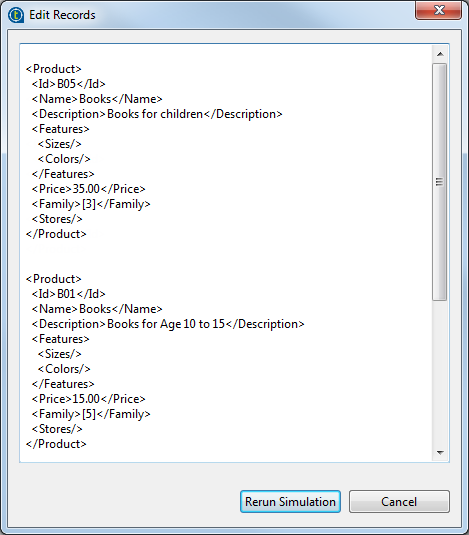Simulating the matching of staging data records
In the staging data container browser, Talend Studio allows you to simulate the matching of staging data records retrieved from a specific data container and check the match result. If they do match, you can check the match details.
For more information about data containers and how to browse a data container, see Data Containers.
Before you begin
Information noteNote: The match simulation
operations will not take into account the built-in blocking key which you can select
to use when defining the match rule.
For more information about how to attach a match rule to a data model, see Attaching a Match Rule to a Data Model.