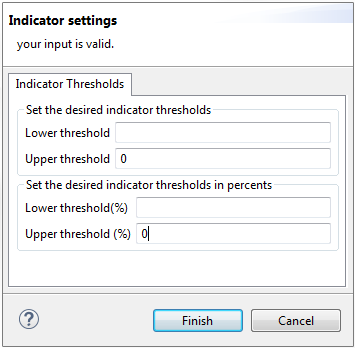Setting options for system or user-defined indicators
Before you begin
About this task
You can define expected thresholds on the indicator's value. The threshold you define is used for measuring the quality of data. If the indicator's value is outside the defined threshold, then the data is of bad quality. You can define only one threshold or no threshold at all. You may set these thresholds either by value or by percentage with respect to the row count.
For more information about setting indicators, see Setting system or user-defined indicators.

 next to the indicator.
next to the indicator.