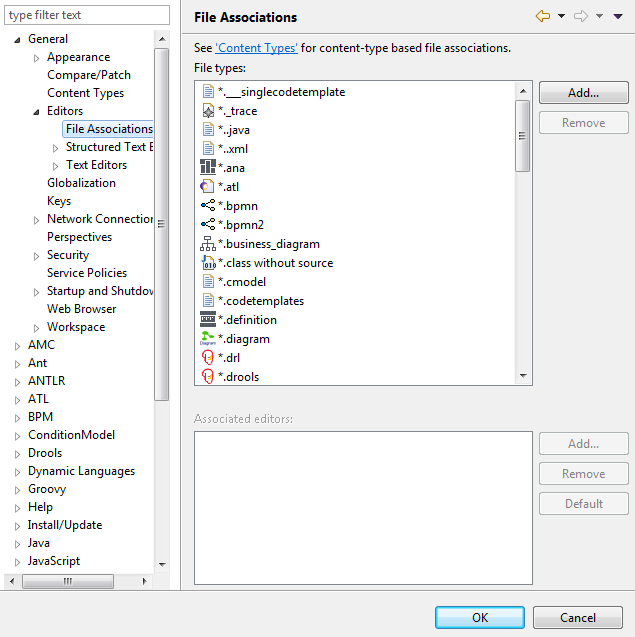Associating an editor with JRXML templates
You can associate an editor of your choice for the JRXML files to be able to open the listed templates in the reporting tool and edit them.
Before you begin
- You have selected the Profiling perspective.
- You have downloaded a reporting tool.
Information noteImportant: Download a reporting tool version
compatible with the version of Talend Studio you
are using. For further information on compatible versions, see Using JRXML templates in Talend Studio.