Accessing data quality items in a referenced project
After the connection between main and reference projects has been established, you can see and share all items from the reference project upon opening the main project in Talend Studio.
You can show them either as part of the Job Design folder or as a separate folder, Referenced Project, that has its own hierarchical tree.
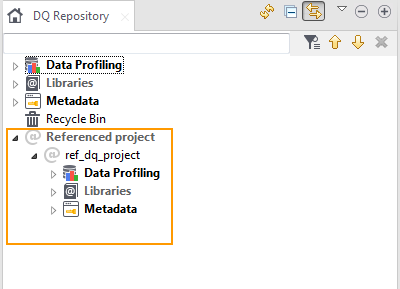
You can share any item from the reference project including connections, patterns, indicators, and rules.
Suppose that you have created in Talend Studio a dq_project where you want to use some patterns you created in another project ref_dq_project.
Before you begin
You need to have read-write access to the projects only for migration purposes upon migrating to a new version or applying a patch.

 on the toolbar to merge both projects in the tree view.
on the toolbar to merge both projects in the tree view.