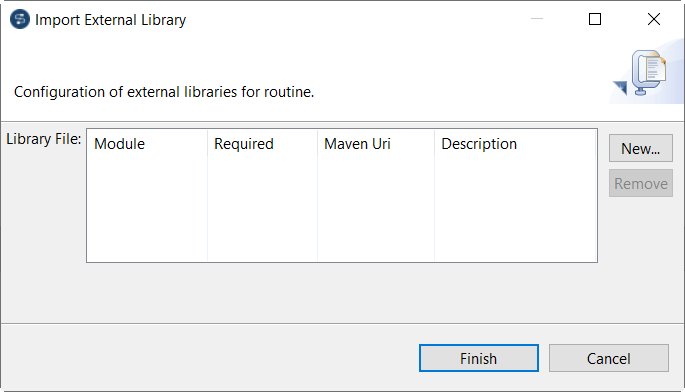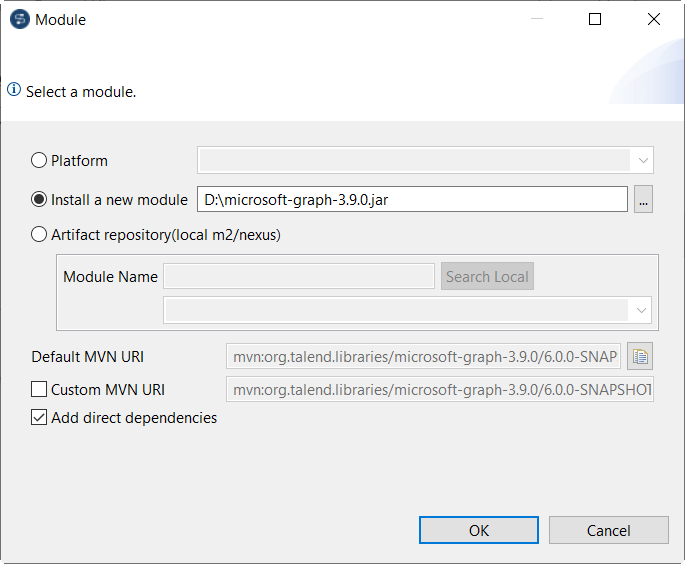Editing Bean libraries
You can edit the library of a Bean by importing external libraries (usually .jar files) for it.
You can import external libraries for an inner Bean by editing the library of the custom Bean Jar in which the inner Bean is bundled.
These external library files will be listed, like modules, in the Modules view in Talend Studio. For more information on the Modules view, see Installing external modules to Talend Studio.
The imported library will be also listed in the library file of Talend Studio.
About this task
To edit the library for a Bean or a custom Bean Jar, complete the following: