Creating a Route Resource
- Cloud API Services Platform
- Cloud Data Fabric
- Data Fabric
- Data Services Platform
- ESB
- MDM Platform
- Real-Time Big Data Platform
About this task
To create a new Route resource:
Procedure
-
In the Repository of the
Integration
perspective, right-click the Resources node and select Create Resource from the contextual menu.
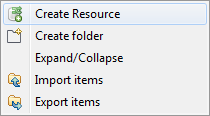 The New Resource wizard opens to help you define the main properties of the new Route Resource.
The New Resource wizard opens to help you define the main properties of the new Route Resource.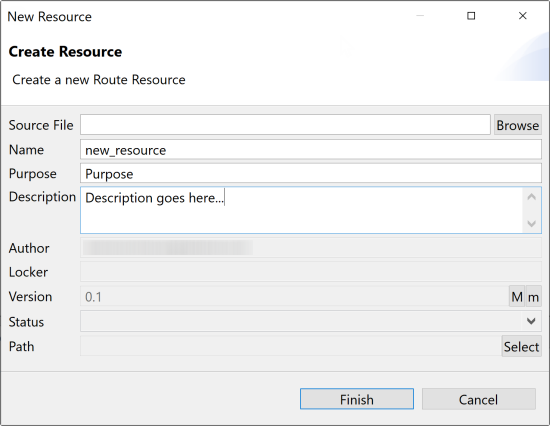
-
Enter the Resource properties:
Field Description Source File The path to a local or remote file to create the Resource from an existing file. Name The name of the new Resource. A message comes up if you enter prohibited characters. Purpose The purpose of the Resource or any useful information regarding the Resource use. Description Resource description. Author A read-only field that shows by default the current user login. Locker A read-only field that shows by default the login of the user who owns the lock on the current Resource. This field is empty when you are creating a Resource and has data only when you are editing the properties of an existing Resource. Version A read-only field. You can manually increment the version using the M and m buttons. For more information, see Managing Job and Route versions. Status A list to select from the status of the Resource you are creating. Path A list to select from the folder in which the Resource will be created. -
Click Finish to create the Resource.
If you create the Resource from scratch, an empty Resource opens in the editor on the design workspace.
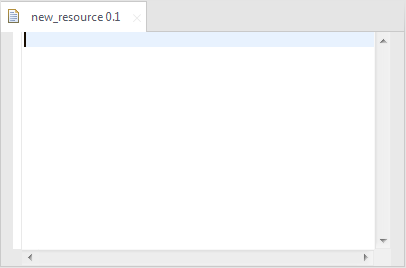 If you create the Resource from an existing file, the content of the source file is displayed in the editor on the design workspace.
If you create the Resource from an existing file, the content of the source file is displayed in the editor on the design workspace.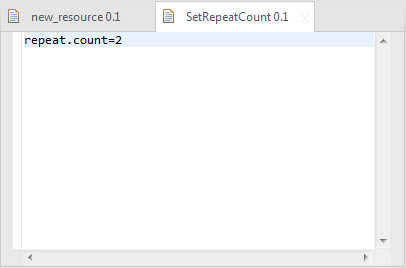
- Edit the code of your Resource and save it.
Did this page help you?
If you find any issues with this page or its content – a typo, a missing step, or a technical error – please let us know!
