Concatenating first and last names in a list of leads
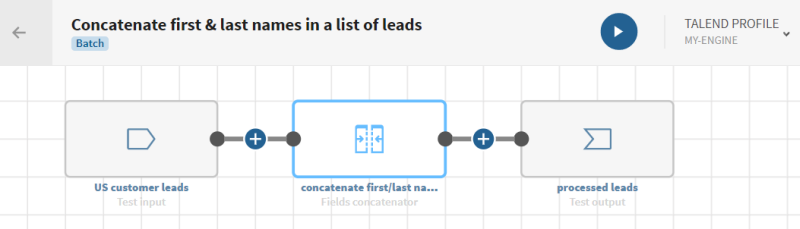
Before you begin
-
You have previously created a connection to the system storing your source data.
Here, a Test connection.
-
You have previously added the dataset holding your source data.
Download and extract the file: concatenate_us_leads.zip. It contains a list of US leads with first names, last names, cities and states.
-
You also have created the connection and the related dataset that will hold the processed data.
Here, a dataset stored in the same Test connection.
Procedure
Results
Your pipeline is being executed, the data is concatenated according to the conditions you have stated and the output is sent to the target system you have indicated.


