Setting up a Dynamic Engine and a Dynamic Engine environment in Kubernetes
Provide one of your own Kubernetes clusters to deploy a Dynamic Engine and its environment or environments on it.
- Create the logical entities for the engine and environments.
- Assign environments to the engine.
- Generate deployment files for the engine, environments, and their assignments.
- Apply those files to your cluster to set up the corresponding physical entities.
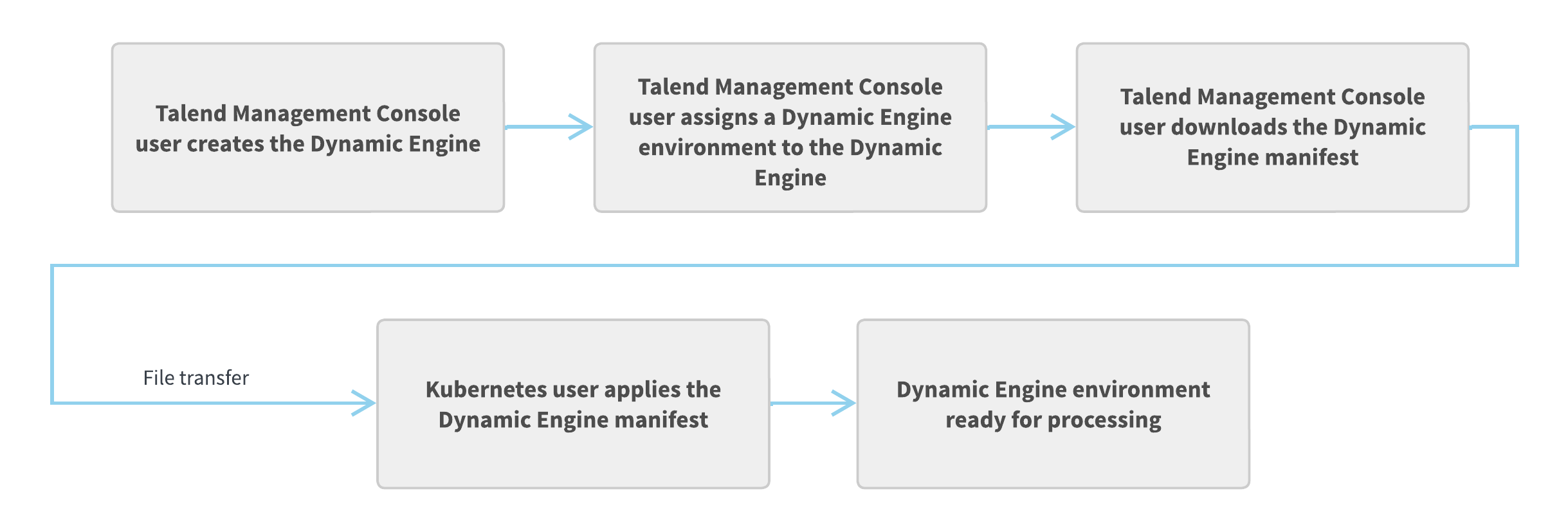
Adding a Dynamic Engine
Before you begin
You must have the Infrastructure Administrator (containing the TMC_CLUSTER_MANAGEMENT permission) role in Talend Management Console.
Procedure
Results
Adding a Dynamic Engine environment
Create a new environment dedicated to a Dynamic Engine.
This environment can be used with Dynamic Engines only and can be assigned to a single Dynamic Engine at a time.
Before you begin
You must have the Environment Administrator role in Talend Management Console.
Procedure
Results
The environment is created with the workspace you specified.
To share the workspace, click the environment name then click the Share workspace icon next to the workspace name from the Workspaces tab.
To add other workspaces to this new environment, click the environment name then Add workspace from the Workspaces tab.
What to do next
Assigning an environment to a Dynamic Engine
Assign one or more environments to a Dynamic Engine. The next task runs from the environments will occur in the Dynamic Engine.
Assigning an environment to a Dynamic Engine overrides the existing settings of engine and run profile for that environment.
You can assign one or more environments to a Dynamic Engine from the Dynamic Engines tab directly from the list or from the drawer. You can also do it when creating a Dynamic Engine.
Before you begin
- You must have the Environment Administrator role in Talend Management Console.
- You must have the Infrastructure Administrator role (TMC_CLUSTER_MANAGEMENT) to assign Dynamic Engine environments to a Dynamic Engine.




