Potential Primary Keys
About this task
These reports analyze the data in the datamart using the following simple statistics indicators: row count, distinct count, unique count and duplicate count. They check which columns could be used as Primary Keys.
Prerequisite(s):
-
You have accessed Talend DQ Portal as a user.
-
At least one report has been generated in the Profiling perspective of Talend Studio on a column analysis that uses the simple statistics indicators.
To launch a report in order to locate the columns that can be used as Primary Keys, do the following:

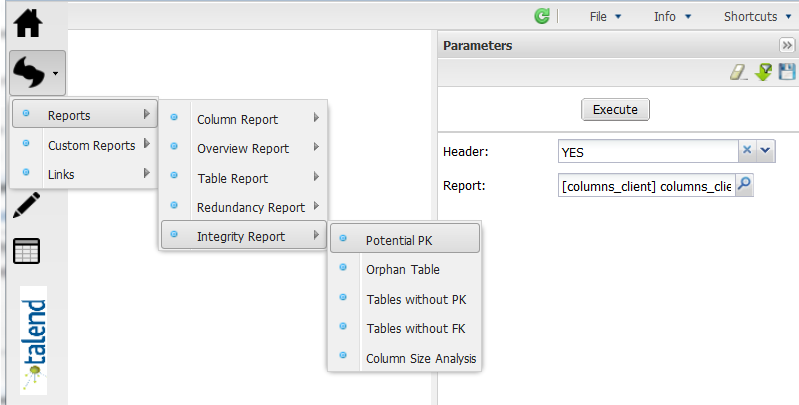
 in the top right corner of the page.
in the top right corner of the page.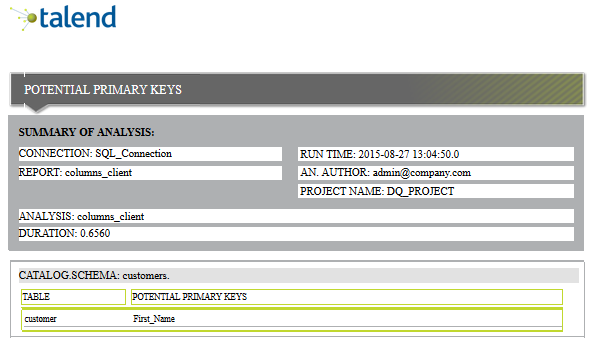
 to save the report parameters.
to save the report parameters.