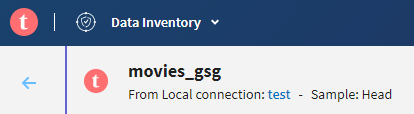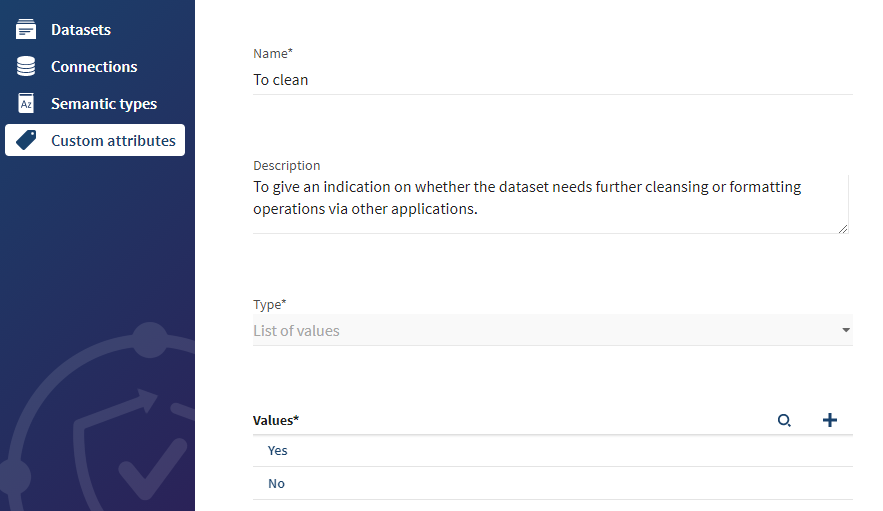Creating a new custom attributes definition
Start by defining the type and authorized values for the metadata
you want to create.
Procedure
Results
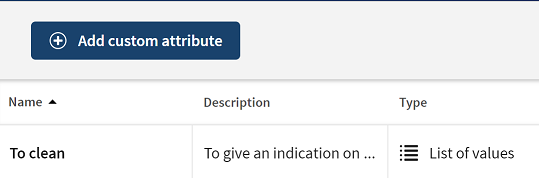
You can edit, delete or add new values to you custom attributes definitions anytime.