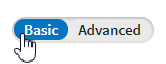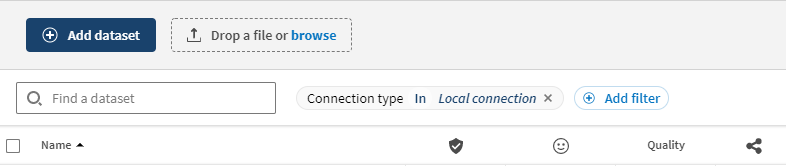Performing a faceted search on your inventory
You can use faceted search to intuitively and
efficiently combine several criteria and search among your list of
datasets.
At the moment, your inventory is comprised of the three demo datasets
that were imported during the guided tour, and the movies_gsg dataset that you created yourself. To illustrate how you can
benefit from a well documented inventory and a good use of custom metadata and other
attributes, you will perform a search based on the new custom attribute that you have just
created and applied.
Procedure
Results
You are now able to perform a search based on the criteria of your choice, and see the impact on the list of datasets.