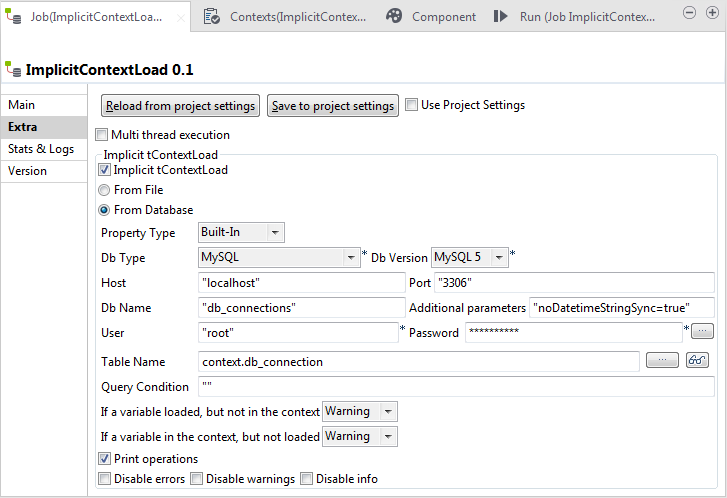Configuring the Implicit Context Load feature
You can configure the Implicit Context Load feature either in Project Settings so that it can be used across Jobs within the project, or in the Job view for a particular Job.
The following example shows how to configure the Implicit Context Load feature in the Job view for this particular Job. If you want to configure the feature to be reused across different Jobs, select from the menu bar to open the Project Settings dialog box, go to , select the Implicit tContextLoad check box, and set the parameters following steps 2 through 6 below. Then in the Job view, select the Use Project Settings check box to apply the settings to the Job.