Using the data load editor
Create and run data load scripts from the data load editor, and create connections to data sources. When you have loaded the data it is available to the app for analysis.
Click Data load editor under the Prepare tab in the navigation bar to open the data load editor.
Data load editor
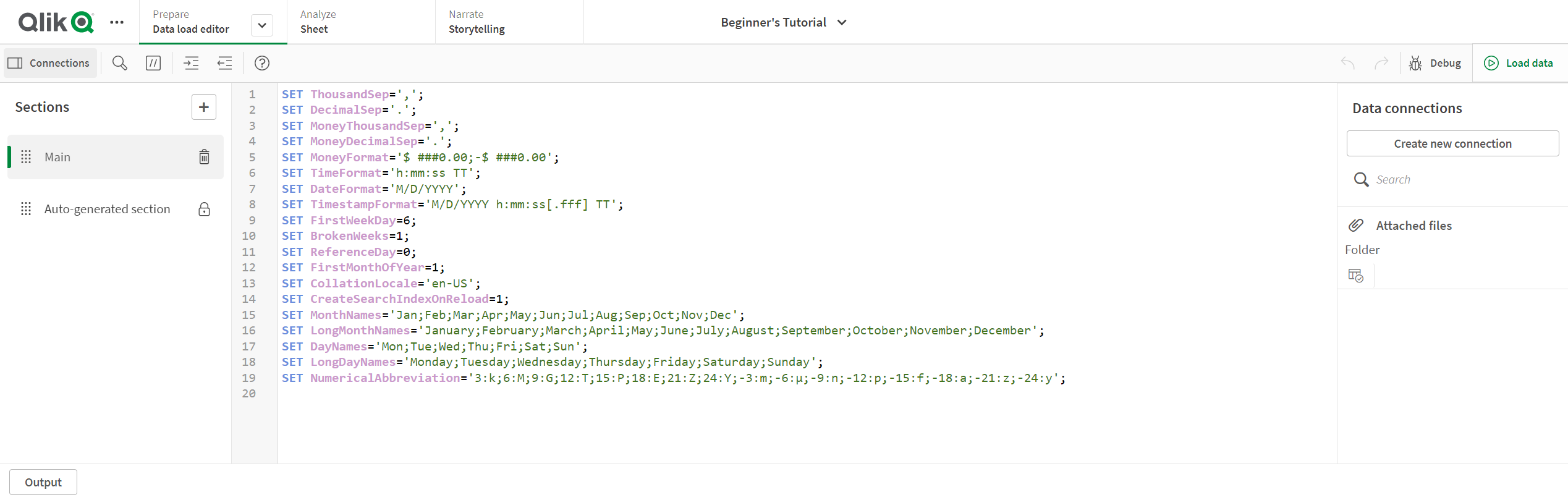
Toolbar
Toolbar with the most frequently used commands for the data load editor.
To learn more about the data load script, see Saving the load script, Debug the data load script and Run the script to load data.
Data connections
Under Data connections you can save shortcuts to the data sources (databases or remote files) you commonly use. This is also where you initiate selection of which data to load.
For more information, see Connecting to data sources and Select data in the data load editor.
Text editor
You can write and edit the script code in the text editor. Each script line is numbered and the script is color coded by syntax components. The text editor toolbar contains commands for Search and replace, Help mode, Undo, and Redo The initial script contains some pre-defined regional variable settings, for example SET ThousandSep=, that you can optionally edit.
To learn more about script, see Edit the data load script and Script syntax overview.
Sections
Divide your script into sections to make it easier to read and maintain. The sections are executed from top to bottom.
If you have added data using Add data, you will have a data load script section named Auto-generated section that contains the script code required to load the data.
For more information, see Organizing the script code.
Output
Output displays the autosave status and all messages that are generated during script execution.
