FirstGen XML: New source
Adding a new XML entity to a new source
Select radio button: To new Source
This will kick off the Add Data wizard to create a new source and define a new entity within the source.

Source Connection
Choose Connection: Choose a source connection that will connect to an external XML source on the required protocol (XML ingest is supported for ADLS, FTP, HDFS, KAFKA, LOCALFILE, S3, SFTP, WASB, WASBS) This example uses XML source type connection to an FTP source using FTP protocol.
Add New Source Name: Configurable. This is the Source that the new Entity will be added to.
Default Entity Level: Specify data management level
(see AdministrationSystem Settings: Level Control)
Select Source Hierarchy: Configurable. Choose from dropdown.
Inbound Protocol: Pre-defined Inbound Protocol auto-populates for the selected Source Connection
Base Directory: Configurable. This is the directory where data will be stored in File System. [This value is specified in core_env property: localfile.base.dir.source.connection. This property limits access and browsing to subdirectories of the specified location.]
Groups: Select Group(s) requiring access from the dropdown options. At least one group must be added for the data to be discoverable.
Click Next.

Base directory folder browser for discovery of file system directories (Select Folder icon)
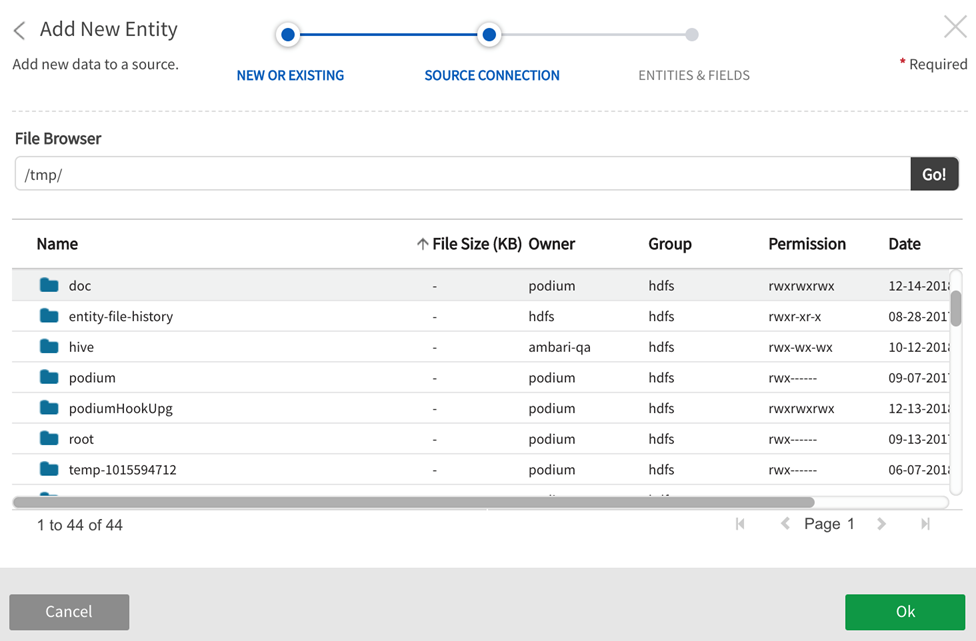
File Format
File Path: Enter the file path to the (originating external source) entity, ending with the file name and file format suffix.
Data Format Specification: XML Filepath is required. Users are then able to choose Primary/Secondary XSDs that specify, validate, and enforce element structure. When Source or Sample Files are attached, appropriate metadata is extracted and applied to the environment. Sample XML files similarly prescribe and enforce metadata environment. XSDs and Sample XML files are uploaded from the user's local machine.
-
XML File Path: Type in the exact file path to the (originating source) entity, ending with the exact file name and file format suffix. Select File Browser to explore Local Server directory for filepath to data.
-
Primary XSD File: A primary XSD file will describe a parent (root) element at the highest level.
-
Secondary XSD File: Additional XSD files describe additional child elements, typically one XSD for each namespace. Valid XSD metadata is mandatory for the environment to be setup.
-
Sample XML file for validation:In the absence or XSDs or in adddition to XSDs, a sample XML file can validate and enforce the schema of the XML structure.
Select Next

Local file browser for discovery of local server directories (Select Folder icon)

Select Entities & Fields
The elements described within the XSDs display; this step allows the user to select the entities to generate (with ability to rename). To select fields for the entities, expand the  caret icon to the left of the entity name to display and choose fields.
caret icon to the left of the entity name to display and choose fields.

Qlik Catalog Internal file formatType
Options include:
- AVRO
- ORC
- ORC_ALL_STRING
- PARQUET
- PARQUET_ALL_STRING
- TEXT_TAB_DELIMITED
Qlik Catalog Stored Format Type step is skipped for single server environments where Stored Format Type is always TEXT_TAB_DELIMITED.
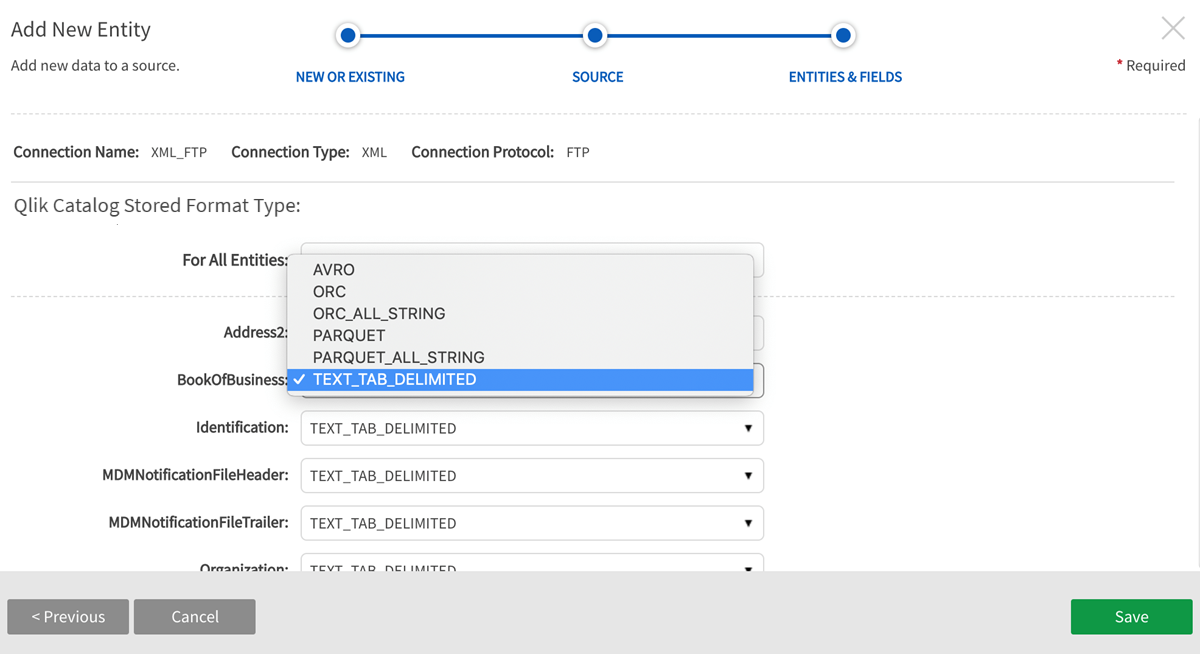
Load Data to the Entity(s). Once the Entity has been saved, navigate to Entities screen in Source to load the data.
Select Load from the More dropdown.

