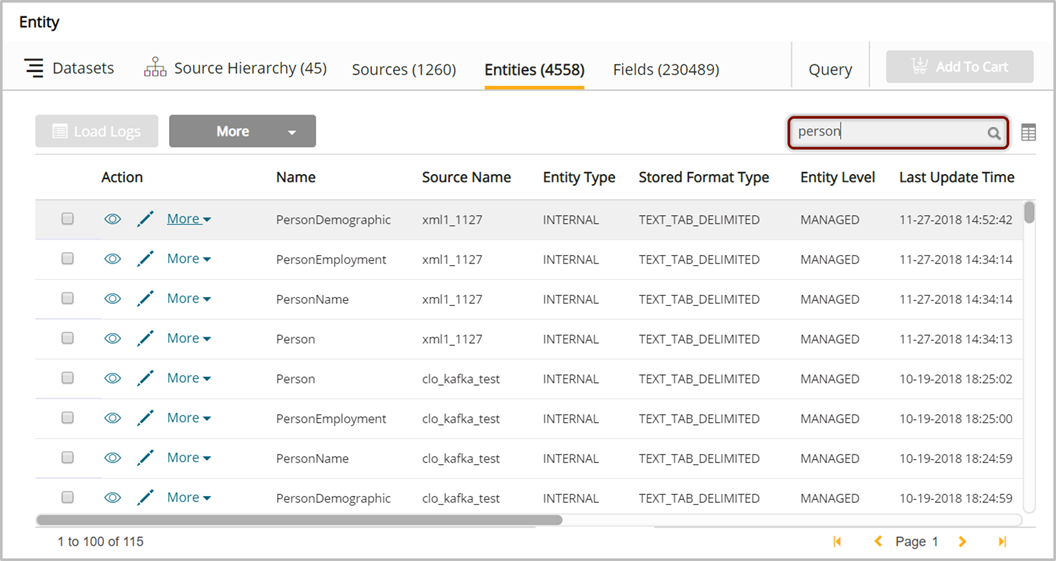Data discovery and organization
Qlik Catalog organizes data as hierarchies where objects are represented logically via entities [tables], attributes [columns/fields] and relationship properties [key/value] pairs.
Source Hierarchies are top level folder systems designed for drill in and drill out navigation of Data Sources.
Sources are collections of entities that share source and structural attributes that assist with loading and validation.
Entities are tables comprised of attributes [columns/fields] that answer specific relational queries.
New data is readily incorporated into source folders upon validation, profiling, and inheritance of attributes.
Parent object information
To view source information for an entity or entity metrics for a field, select the object (via tick or checkbox) and note the appearance of a carat next to breadcrumbs trail following Field or Entity at the top of the screen. Select the  (carat) icon to display or collapse parent information for the selected entity or field.
(carat) icon to display or collapse parent information for the selected entity or field.
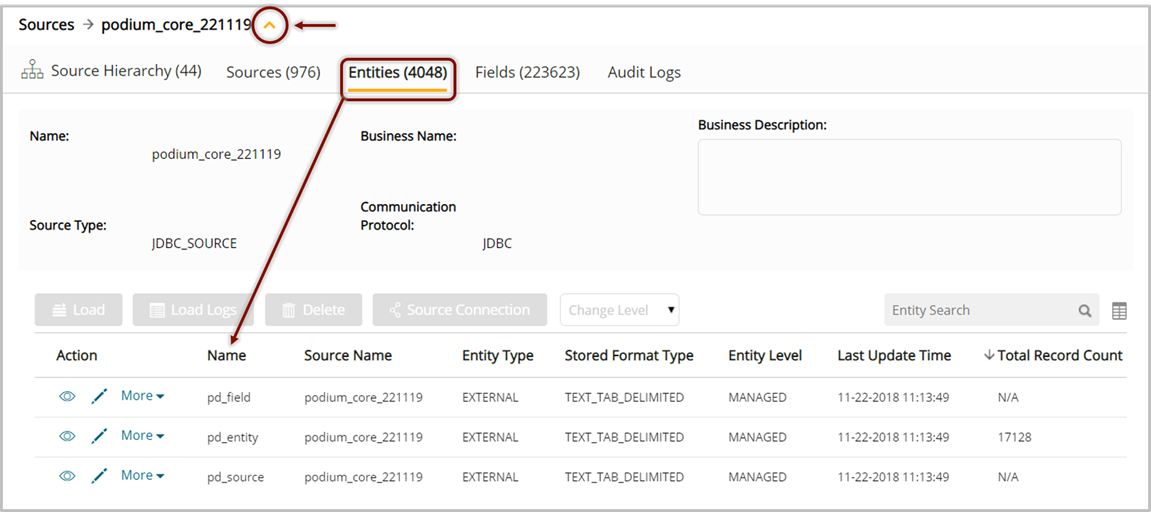
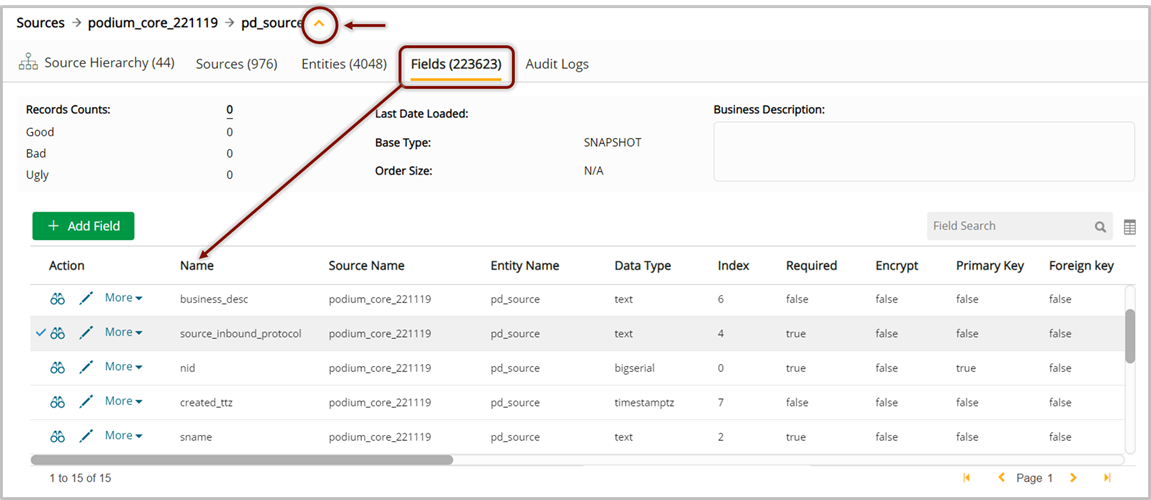
Wildcard behavior for global and local search
Default search behavior is "starts with"—if a keyword (name or other field) begins with the search term, a match results. For example, a search term of "pay" matches a source named "Payroll". By default, Catalog code appends the wildcard when searching on values.
To perform a wildcard search where the search term is prepended with a wildcard, use the multi-character wildcard "%" or the single-character wildcard "_". For example, a search for "%rol" matches the result "payroll".
Global search
To search on names across a cluster in all grids and areas of the application, the global search field is available in the middle of the top navigation bar.
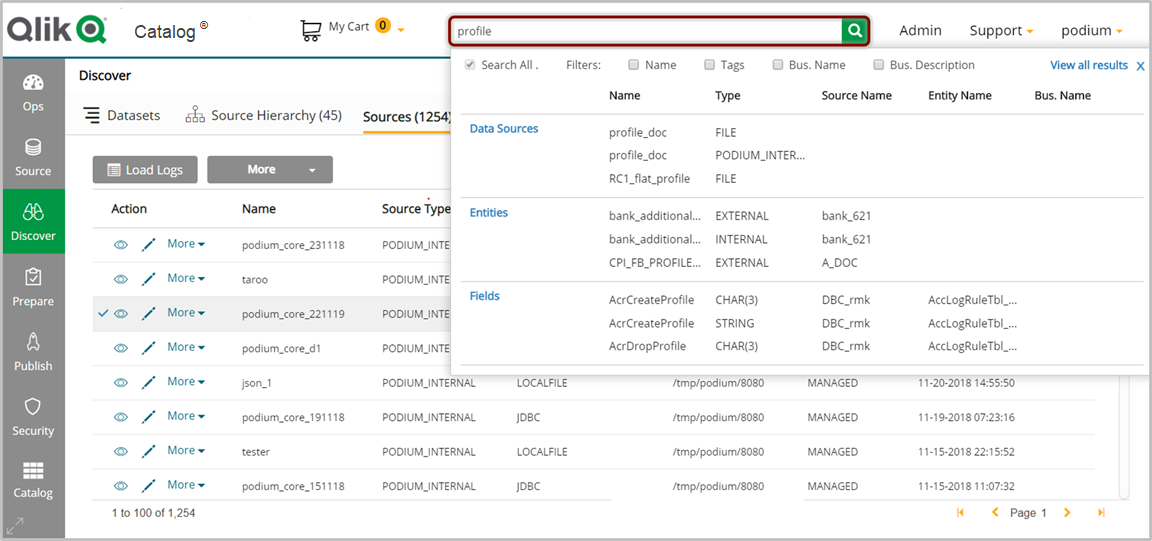
Preliminary search results display; select View all results in the upper right of the search results to open a screen with more information and drill-in options.
| icon | description |
|---|---|

|
View parent source |

|
View parent entity |

|
View source |

|
View entity |

|
View field |
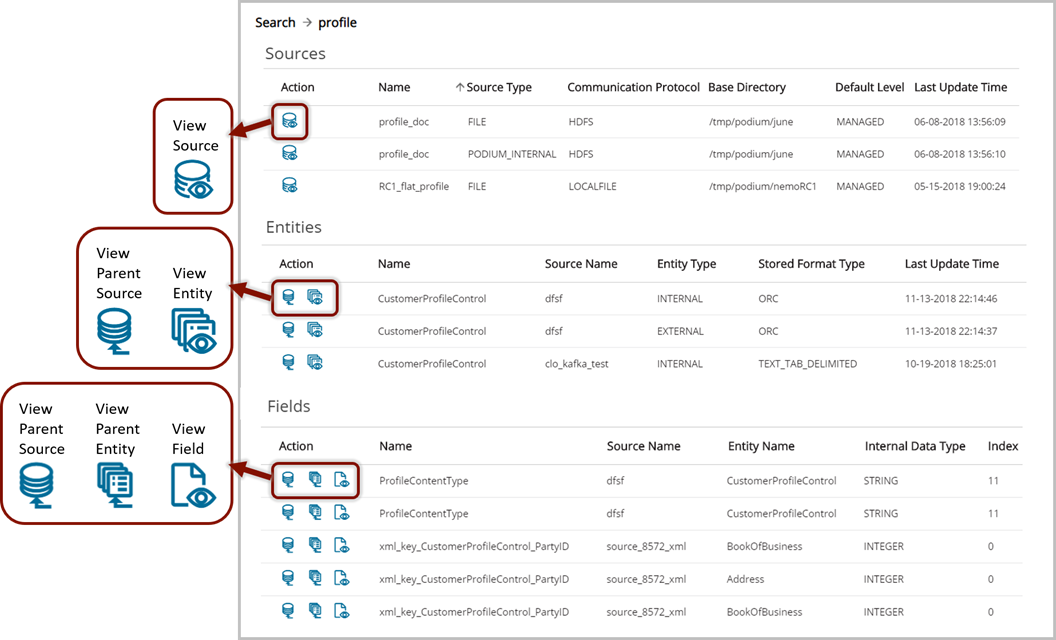
Local search
Local search can be found directly above the grid and returns results found in that grid.