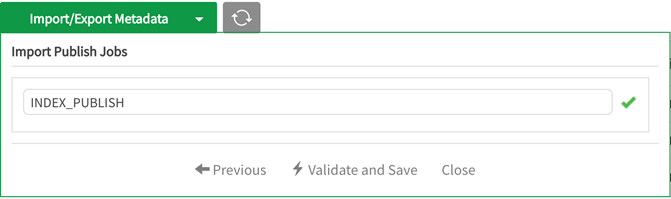Publish import and export
Users can export and import publish jobs if the underlying objects (datasets and the same sources/entities within those datasets) exist in both environments.
For Publish jobs that use QVDs, QVDs must be provisioned on the import side in advance using standard QVD ingestion processes. If this is not done the import will fail.
Exporting a publish job
Select Import/Export Metadata. Click on the radio button for export and select Publish Jobs.
Export a Publish Job
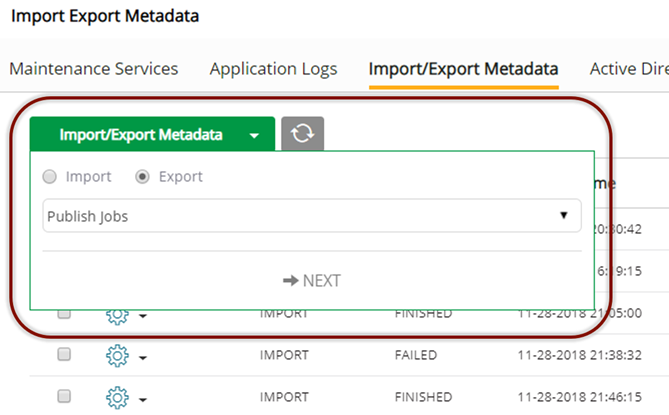
The files download as a .zip folder. The folder can be saved anywhere, the Downloads folder is the default (via Finder in Macs and Favorites in Windows).
Importing a publish job
From the environment that will upload metadata, navigate to Administration section. Select Import/Export Metadata.
Select the radio button Import and select Publish Jobs from the dropdown. Select Choose File and navigate to Downloads (or where the file has been saved) and select the file for import.
Importing a Publish Job
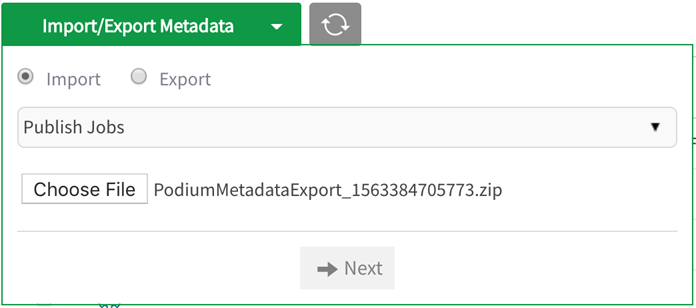
Select Validate and Save.
Navigate to Publish, check that the Publish Job has been promoted to the target environment.
Validate and Save Publish