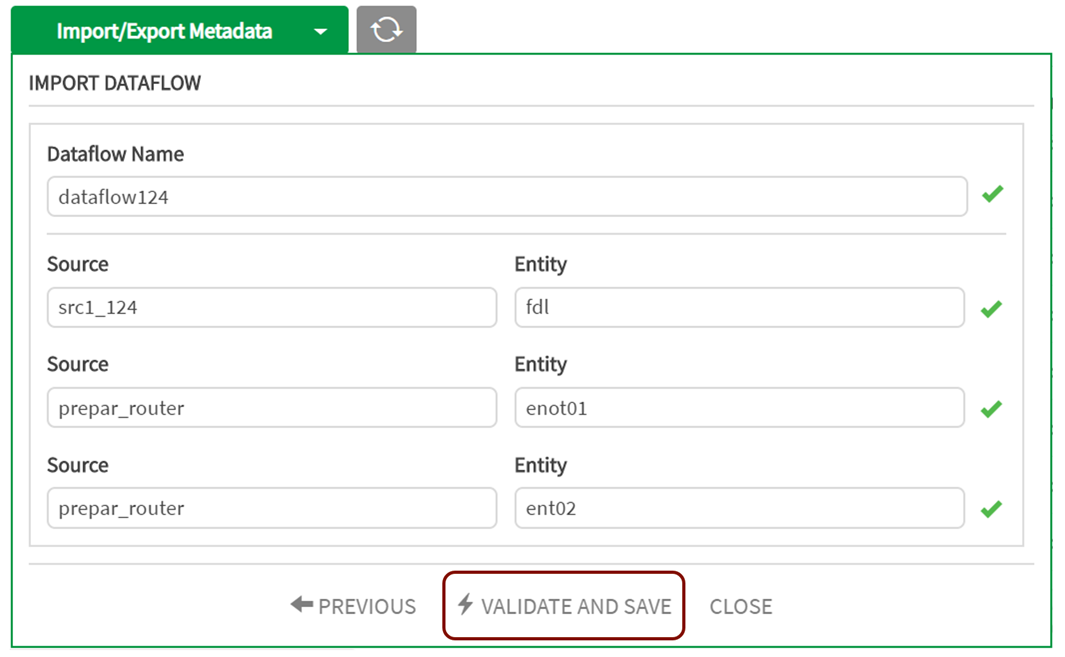Dataflow import and export
Qlik Catalog migrates dataflow bundles that contain source and target entities. When a user imports a bundle into a host environment the utility performs a namecheck for dependent objects by searching the node to ensure that objects with the same name exist in that environment.
When entity matches are found, those object ids are referenced and updated per dataflow transformations as a function of the import. The entities must be in the environment for the dataflow to be operational.
Where entity matches are not found in the target environment the import fails and users are provided with a list of entity names that must be imported into the environment before the dataflow can be imported.
Exporting a dataflow
Select Import/Export Metadata. Click on the radio button for export and Select Dataflows.
Dataflows export
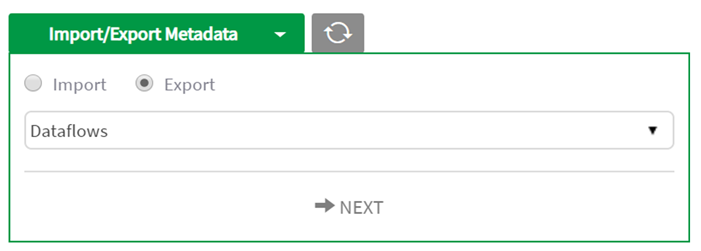
Select individual or multiple Dataflows to Export/Import and select OK. The dataflow is zipped and can now be found in Downloads on the user's local machine.
Select Dataflows
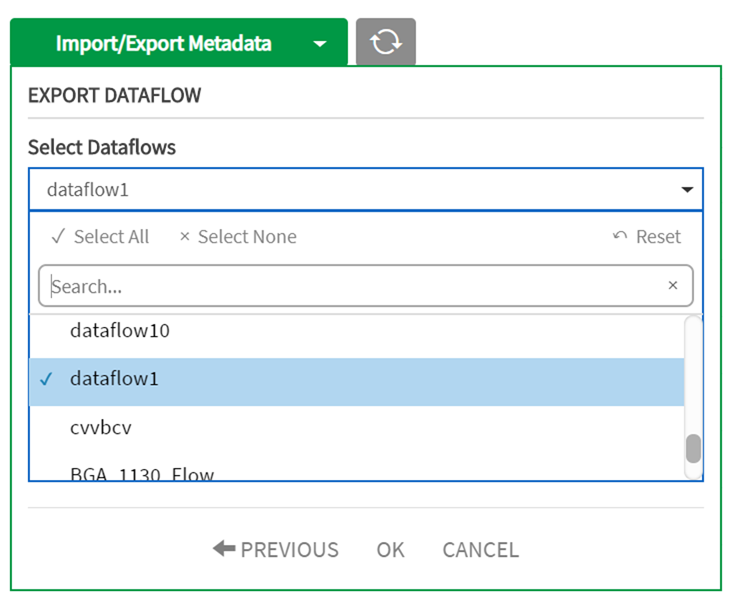
Importing a dataflow
Select Import/Export Metadata. Select the radio button for Import, Select Dataflows from the dropdown menu and ChooseFile. Navigate to Downloads (or where the file has been saved and select the correct file for import).
Select Next. Select Choose File and choose the ZIP file to import. Click Finish.
Import Dataflow
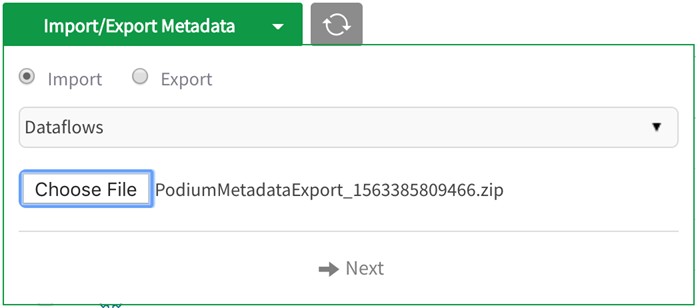
The import mechanism will detail the underlying objects for import required for the Dataflow. They are selected by default. Select Validate, then OK. The imported Dataflow and dependent Entities are now available in the UI. Note that duplicate workflows can be imported and they overwrite the existing workflow. When importing a dataflow, users are given the choice to change target name. This works if the dataflow is getting imported for the first time. Upon subsequent import of the same dataflow, changing the target entity name is not allowed.
Validate and Save